So recently I tried installing a new drive to run windows from, so I installed windows onto it, but realised in order for it to work I would have to re install all of my programs on my data hard drive.
So I scrapped that idea, uninstalled windows on the new drive and un-plugged it from the mobo.
But now every time I turn my PC on the Boot Management Menu still comes up with two windows 7 options, The first doesn't work and comes up with an error message and the second is the one that does work.
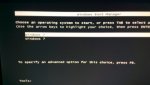
Is the Boot Management information stored on the mobo or hard drive, would resetting mobo fix it or is there a different way to fix my problem.
So I scrapped that idea, uninstalled windows on the new drive and un-plugged it from the mobo.
But now every time I turn my PC on the Boot Management Menu still comes up with two windows 7 options, The first doesn't work and comes up with an error message and the second is the one that does work.
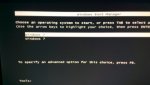
Is the Boot Management information stored on the mobo or hard drive, would resetting mobo fix it or is there a different way to fix my problem.
