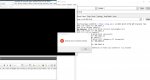ihavenoideawhatiamdoing
Rising Star
Hi all, I have had a raspberry pi for a while now and I realised I could set it up as a nas, so I found a guide and I'm following it (if anyone cam help with this also that would be appreciated), but as part of the guide it suggests that you set up ssh (I think that's what it was it was just some way of using it headlessly) and their guide doesn't see to work I wonder if anyone here knows how to do this?
PS. Sorry mods if this is the wrong section, but I wasn't shure and kind of thought it would class as a mini pc.
PS. Sorry mods if this is the wrong section, but I wasn't shure and kind of thought it would class as a mini pc.