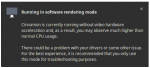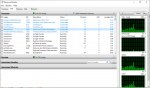phil_c64
Member
Hello, Could do with some advice regarding an issue of lag on new win 10 install. The system appears to be struggling to render things like system icons, google chrome loads white screen with quite a delay before page contents are rendered. A game that prior to wipe was functioning great is now nearly unusable when intensive in-game action is going on. There is a very loud sound coming from the fan. It’s on virtually constantly.
The context was I did a clean install as for some strange reason my keyboard was not working on login and intermittently kept breaking while in windows. Also right menu click on mouse would disappear. Hence new install from USB – these are now working.
Tried quite a lot to stop the major stuttering so have made progress but it’s still notable.
I believe it's a graphics card issue which is a nvidia 860m but am far from sure. So far I have done the following:
HARDWARE
1) Cleaned out dust from fan outlets
2) Taken off old thermal compound on CPU & GPU and replaced with new thermal compound (good stuff) cleaned as well.
SOFTWARE
Windows 10 Related
1) Completely clean windows 10 latest version
2) Disabled cortana
3) Disabled superfetch (now called sysmain) - https://tunecomp.net/cant-find-the-superfetch-service-on-windows-10-now-it-is-called-sysmain/
4) Disabled prefetcher HKEY_LOCAL_MACHINE\SYSTEM\CurrentControlSet\Control\ Session Manager\Memory Management\PrefetchParameters - Double click on EnablePrefetcher - value is 3 I set to 0
5) Turned off unnecessary win 10 theme effects like transparency.
6) Used both balanced and high performance power schemes with passive mode set (as suggested). Gone back to auto now on high performance.
7) Ran diskcleanup to remove GB of win updates
8) Replaced Task Manger with Process Explorer - https://answers.microsoft.com/en-us...-cpu-but/00c92238-9382-4946-bc6a-bbc451888b96
9) Turned off unused services like xps printer, windows player etc
10) Ran sfc /scannow and it repaired any errors
11) Using Bitdefender antivirus free to replace Windows defender (turned realtime scanning off) and currently disabled everything to do with Defender.
12) Set paging size as recommended on https://answers.microsoft.com/en-us...chugging/dddfa9a1-6873-49d9-bfd1-63688ddd7010
13) Clearing Page File at shutdown https://www.easeus.com/computer-instruction/high-cpu-usage-issue-in-windows-10-fall-creators.html
14) WmiPrvSE.exe on startup takes over 50% CPU - https://appuals.com/wmi-provider-host-wmiprvse-exe-high-cpu-usage-on-windows-10/
15) Ran Dism /Online /Cleanup-Image /CheckHealth
Dism /Online /Cleanup-Image /ScanHealth
Dism /Online /Cleanup-Image /RestoreHealth
Hard Drive Related
Optimised SSD Samsung evo 840 with https://www.samsung.com/semiconductor/minisite/ssd/download/tools/
Ran https://crystalmark.info/en/download/ to verify health of SSD. Came back as good.
Drivers Related
Updated intel chipset, onboard graphics and ethernet. - https://downloadcenter.intel.com/download/28425/Intel-Driver-Support-Assistant
Updated nvidia geforce 860m drivers and software to very latest drivers 417.71 - WHQL - Release Date: 2019.1.15 (It's WORSE - much much worse) so uninstalled going back to windows chosen driver.
I tried latest ubuntu live CD fan was still going constantly.
NOTES
Downloaded http://www.evga.com/precision/ but not used as not sure what doing yet.
About to install linux mint in Virtualbox (not replaced win10). It came up with notice about "something" related to graphics not working. It was vague but have access to linux tools if someone is knowledgable in that OS (i'm not).
Not updated BIOS as not sure what version to replace with. Sys specs show "American Megatrends Inc. 4.6.5, 08/04/2014" - https://ami.com/en/products/bios-uefi-firmware/
-----------------------------------------------------------------
Let me know if I can provide anything else. Full system specs attached along with Windows error log.
Many thanks for any advice your time is appreciated.
Phil
The context was I did a clean install as for some strange reason my keyboard was not working on login and intermittently kept breaking while in windows. Also right menu click on mouse would disappear. Hence new install from USB – these are now working.
Tried quite a lot to stop the major stuttering so have made progress but it’s still notable.
I believe it's a graphics card issue which is a nvidia 860m but am far from sure. So far I have done the following:
HARDWARE
1) Cleaned out dust from fan outlets
2) Taken off old thermal compound on CPU & GPU and replaced with new thermal compound (good stuff) cleaned as well.
SOFTWARE
Windows 10 Related
1) Completely clean windows 10 latest version
2) Disabled cortana
3) Disabled superfetch (now called sysmain) - https://tunecomp.net/cant-find-the-superfetch-service-on-windows-10-now-it-is-called-sysmain/
4) Disabled prefetcher HKEY_LOCAL_MACHINE\SYSTEM\CurrentControlSet\Control\ Session Manager\Memory Management\PrefetchParameters - Double click on EnablePrefetcher - value is 3 I set to 0
5) Turned off unnecessary win 10 theme effects like transparency.
6) Used both balanced and high performance power schemes with passive mode set (as suggested). Gone back to auto now on high performance.
7) Ran diskcleanup to remove GB of win updates
8) Replaced Task Manger with Process Explorer - https://answers.microsoft.com/en-us...-cpu-but/00c92238-9382-4946-bc6a-bbc451888b96
9) Turned off unused services like xps printer, windows player etc
10) Ran sfc /scannow and it repaired any errors
11) Using Bitdefender antivirus free to replace Windows defender (turned realtime scanning off) and currently disabled everything to do with Defender.
12) Set paging size as recommended on https://answers.microsoft.com/en-us...chugging/dddfa9a1-6873-49d9-bfd1-63688ddd7010
13) Clearing Page File at shutdown https://www.easeus.com/computer-instruction/high-cpu-usage-issue-in-windows-10-fall-creators.html
14) WmiPrvSE.exe on startup takes over 50% CPU - https://appuals.com/wmi-provider-host-wmiprvse-exe-high-cpu-usage-on-windows-10/
15) Ran Dism /Online /Cleanup-Image /CheckHealth
Dism /Online /Cleanup-Image /ScanHealth
Dism /Online /Cleanup-Image /RestoreHealth
Hard Drive Related
Optimised SSD Samsung evo 840 with https://www.samsung.com/semiconductor/minisite/ssd/download/tools/
Ran https://crystalmark.info/en/download/ to verify health of SSD. Came back as good.
Drivers Related
Updated intel chipset, onboard graphics and ethernet. - https://downloadcenter.intel.com/download/28425/Intel-Driver-Support-Assistant
Updated nvidia geforce 860m drivers and software to very latest drivers 417.71 - WHQL - Release Date: 2019.1.15 (It's WORSE - much much worse) so uninstalled going back to windows chosen driver.
I tried latest ubuntu live CD fan was still going constantly.
NOTES
Downloaded http://www.evga.com/precision/ but not used as not sure what doing yet.
About to install linux mint in Virtualbox (not replaced win10). It came up with notice about "something" related to graphics not working. It was vague but have access to linux tools if someone is knowledgable in that OS (i'm not).
Not updated BIOS as not sure what version to replace with. Sys specs show "American Megatrends Inc. 4.6.5, 08/04/2014" - https://ami.com/en/products/bios-uefi-firmware/
-----------------------------------------------------------------
Let me know if I can provide anything else. Full system specs attached along with Windows error log.
Many thanks for any advice your time is appreciated.
Phil