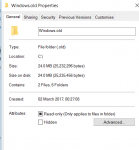cheekybadger
Bronze Level Poster
Hi guys
So, I bought a new laptop - love it, but I've since found out that the 128GB SSD is just not big enough for what I need (albeit not by a massive amount). I have all of my music, videos, etc on my 1TB HDD which is fine and still ooodles of space on that, but of course you forget that Windows and Drivers and everything else eats up a lot of the 128GB SSD space, few programs etc etc and oops... so, I've seen lots of tutorials on how to upgrade with a PC (with both drives installed) and "clone" one to the other, but I have a laptop.
The question is, how easy is it to upgrade my 128 to a new 256 without losing everything I have installed on it already... ???
Thanks for any help as always.
Just for info I have an Acer F5 573G, Intel i5-7200 2.5ghz - 3.0ghz with GTX950M graphics, 16GB ram, 1TB HDD, 128GB SSD
So, I bought a new laptop - love it, but I've since found out that the 128GB SSD is just not big enough for what I need (albeit not by a massive amount). I have all of my music, videos, etc on my 1TB HDD which is fine and still ooodles of space on that, but of course you forget that Windows and Drivers and everything else eats up a lot of the 128GB SSD space, few programs etc etc and oops... so, I've seen lots of tutorials on how to upgrade with a PC (with both drives installed) and "clone" one to the other, but I have a laptop.
The question is, how easy is it to upgrade my 128 to a new 256 without losing everything I have installed on it already... ???
Thanks for any help as always.
Just for info I have an Acer F5 573G, Intel i5-7200 2.5ghz - 3.0ghz with GTX950M graphics, 16GB ram, 1TB HDD, 128GB SSD