You are using an out of date browser. It may not display this or other websites correctly.
You should upgrade or use an alternative browser.
You should upgrade or use an alternative browser.
change the lock screen
- Thread starter AlW
- Start date
If you right click on your desktop and choose 'Personalize', it should open the settings windows for you, if you click on the 'Lock Screen' section you can choose whether to use a specific picture or use Windows Spotlight instead.
It looks a bit like this:
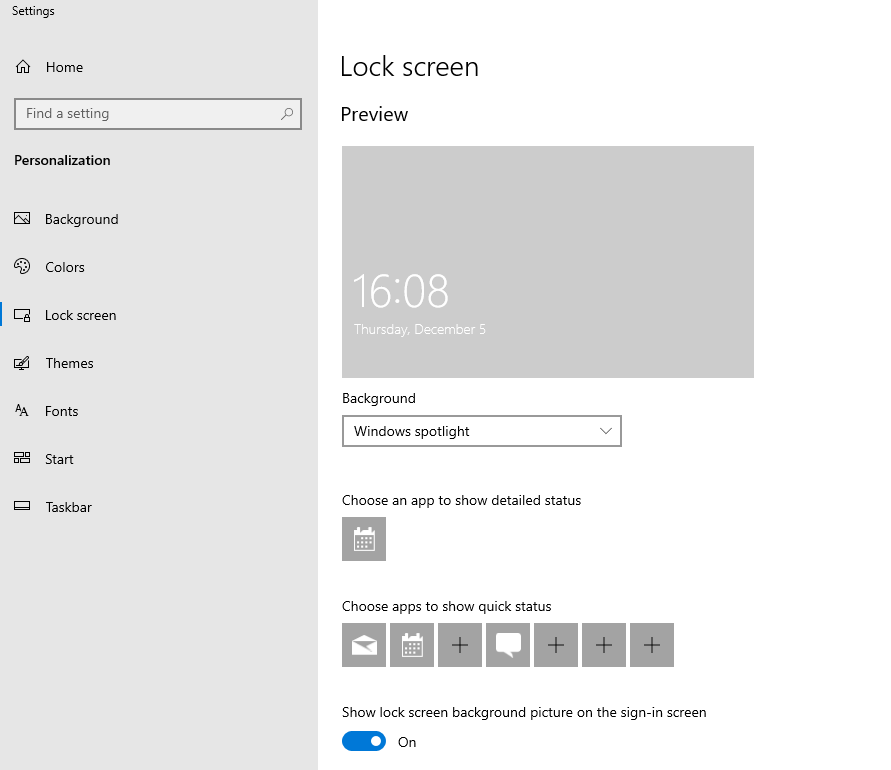
Or are you changing this and it's doing nothing?
Note: my windows spotlight is playing silly buggers today so it just looks blank on my machine at the mo - I expect it'll be fine by the morning when it downloads some new pics.
It looks a bit like this:
Or are you changing this and it's doing nothing?
Note: my windows spotlight is playing silly buggers today so it just looks blank on my machine at the mo - I expect it'll be fine by the morning when it downloads some new pics.
ubuysa
The BSOD Doctor
You cannot 'personalise' Windows 10 until it's activated. If you paid for a Windows license when you bought them then they will have automatically activated on first use, if you're trying to use the test version of Windows that was installed by PCS you won't be able to personalise them until you activate them with valid license keys.
SpyderTracks
We love you Ukraine
Do you mean the BIOS splash screen before the windows logon? If so that can't be changed.Hi, Thanks for this. I installed a new copy of win 10 pro on it the day I got it. I'm trying to figure out if PC specialist have hard set this so it shows their logo on startup.
Hi, thanks for the reply. As the splash screen has been changed to show the pc specialist logo I assume it can be changed? I also have the same sort of issue with the login screen where it shows a red beach/cave screen. I’ve changed it in every place the internet has suggested, and it looks like it’s changed but it actually does not. Al
SpyderTracks
We love you Ukraine
If you're talking about the BIOS splash screen, then no, that can't be changed.Hi, thanks for the reply. As the splash screen has been changed to show the pc specialist logo I assume it can be changed? I also have the same sort of issue with the login screen where it shows a red beach/cave screen. I’ve changed it in every place the internet has suggested, and it looks like it’s changed but it actually does not. Al
The login screen defaults to "Spotlight" which shows images that change regularly. You can change that below:

Configure Windows Spotlight - Configure Windows
Learn how to configure Windows Spotlight, a Windows lock screen feature that displays different images.
docs.microsoft.com
If it's not changing, make sure your windows is activated.
Thanks for this.... Win 10 is activated, It's possible I'm not making myself clear. Firstly it seems you can change the BIOS splash screen as I've just done it. However its not helping with the login screen. I don't use spotlight, I select a picture of my own. It shows up as being the the one its going to use in the preview screen but it doesn't! It still shows the cave and sea picture instead of my chosen one. There must be something which is 'locking' the lock screen to the cave one..... I'll keep looking.
Right I've sorted it. I had to get rid of Spotlight and delete all its pictures and then reinstall it. I reinstalled spotlight pictures and when I restarted it came up with the spotlight pictures, I then changed from spotlight to picture and restarted...lo and behold I now have the picture I want on startup. Thanks for all the replies.. Al
ubuysa
The BSOD Doctor
Firstly it seems you can change the BIOS splash screen as I've just done it.
How did you change it? AFAIK the BIOS splash screen is hard coded in the BIOS and can't be changed without flashing a new BIOS.
Sent using Tapatalk
