Ash
Well-known member
Hey all.
I have my PC connected to a 32" TV that I use a monitor. It is connected using a DVI-HDMI cable that plugs into my GTX670 in my PC.
I came across a spare HDMI cable so I decided that I'd plug the PC into my 46" TV so I could play games on my main TV.
Here lies the problem. If I select "Duplicate Display" for the secondary monitor, it makes the resolution for windowed programs on both screens look odd. However, the task bar and icons etc. look normal.
If I select "Show Desktop only on..." and use Windows Key + P to change displays, it only looks wrong on the 46" screen. If I select "Extend Display," again it looks normal on the 32" and wrong on the 46".
Both TVs are 1080p and the resolution is set to 1920x1080 on both.
This is what the screen looks like when I select "Duplicate Display."
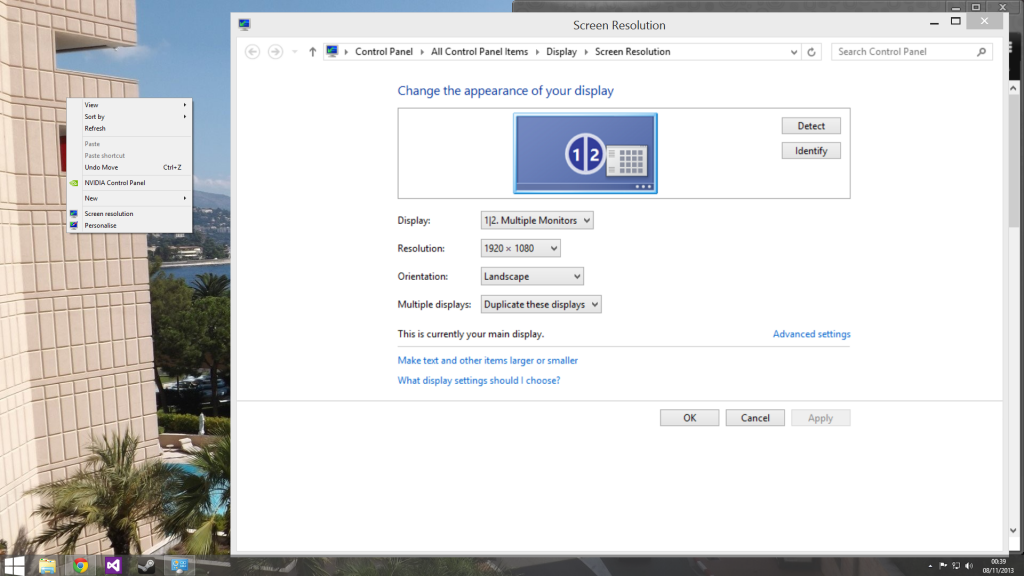
The right-click menu looks normal, but the Screen Resolution windows doesn't.
This is what the same window looks like on both displays when I select "Extend Display."

As you can see, the screen on the left looks normal and the screen on the right doesn't. The TV reports that is it displaying 1920x1080.
I have my PC connected to a 32" TV that I use a monitor. It is connected using a DVI-HDMI cable that plugs into my GTX670 in my PC.
I came across a spare HDMI cable so I decided that I'd plug the PC into my 46" TV so I could play games on my main TV.
Here lies the problem. If I select "Duplicate Display" for the secondary monitor, it makes the resolution for windowed programs on both screens look odd. However, the task bar and icons etc. look normal.
If I select "Show Desktop only on..." and use Windows Key + P to change displays, it only looks wrong on the 46" screen. If I select "Extend Display," again it looks normal on the 32" and wrong on the 46".
Both TVs are 1080p and the resolution is set to 1920x1080 on both.
This is what the screen looks like when I select "Duplicate Display."
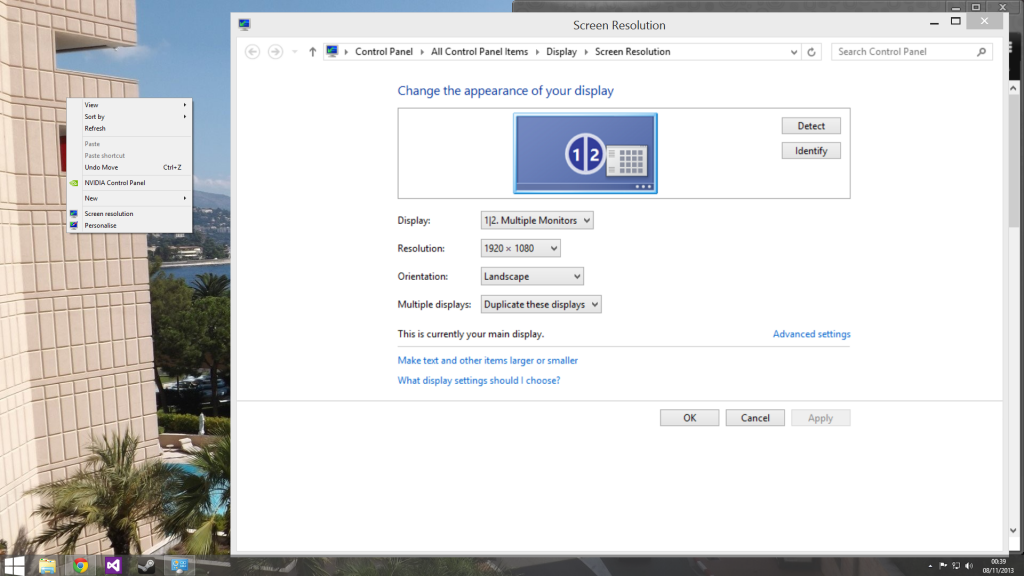
The right-click menu looks normal, but the Screen Resolution windows doesn't.
This is what the same window looks like on both displays when I select "Extend Display."

As you can see, the screen on the left looks normal and the screen on the right doesn't. The TV reports that is it displaying 1920x1080.
