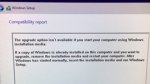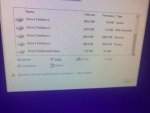lukeirelan-hill195
Active member
Got my new PC today (August PC of the Month) however on turning it on, I get the following:
Troubleshoot (reset your PC or see advanced options)
Turn off your PC
I’m guessing this is not the screen I should be greeted with when turning on a new PC.
All help welcome!
Thanks!
Troubleshoot (reset your PC or see advanced options)
Turn off your PC
I’m guessing this is not the screen I should be greeted with when turning on a new PC.
All help welcome!
Thanks!