B4zookaw
VALUED CONTRIBUTOR
To be honest, I don't think it's any more effort than setting a fan curve in BIOS or other applications, and it certainly gives you a lot more options and control.
Here's a walk through of my current fan profile for example:
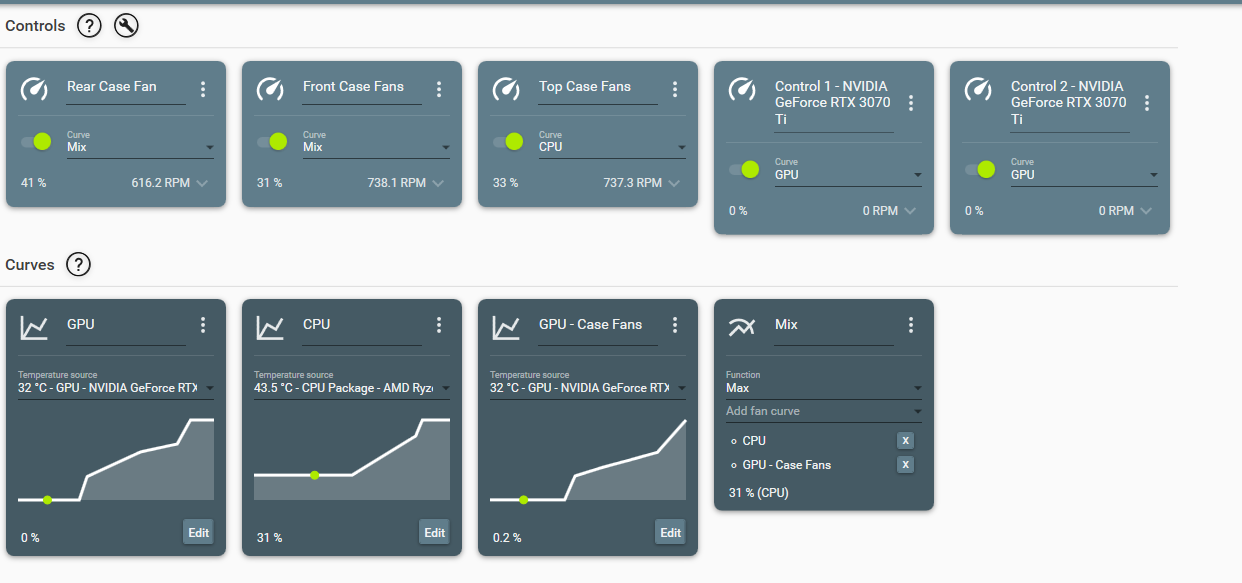
I've my rear exhaust fan connected to Chassis1 fan header, my top fans exhausting through the AIO rad connected to Chassis2 fan header and the front intake fans connected to Chassis3 header. No fans are connected to the Commander Core that comes with the Corsair AIO. And then my GPU has three fans that are split across two controls.
For my GPU (which I previously used to control via a fan curve in Afterburner), I set this fan curve:
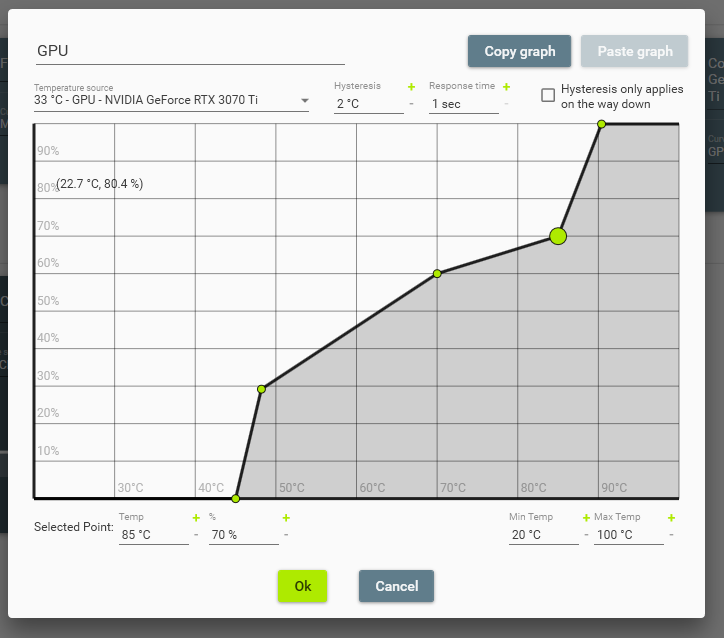
Basically zero RPM until it gets close to 50C, then ramps up fairly quickly to 60% RPM at 70C, which is the temp my GPU settles at when gaming, and 60% RPM is a low acoustic level. This is the aim of any fan curve, getting the sweet spot between noise and temps/performance. It ramps up slightly approaching 85C, but then shoots up to 100% at 90C. But so far, it's never really moved past my 60% marker.
CPU fan curve:
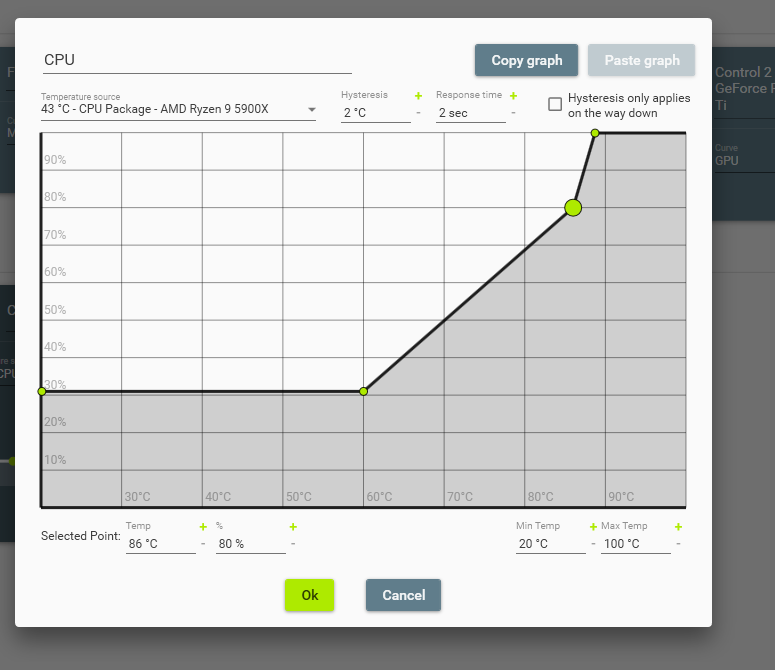
Flat 30% RPM up to 60C, which covers the CPU in idle mode. The flat curve removes any acoustic annoyance from fans ramping up and down due to minute changes in temp. Then a steady increase from 60C up to 85C that aims to ramp fans up quickly when CPU becomes under load.
Case fan curves linked to GPU temp:
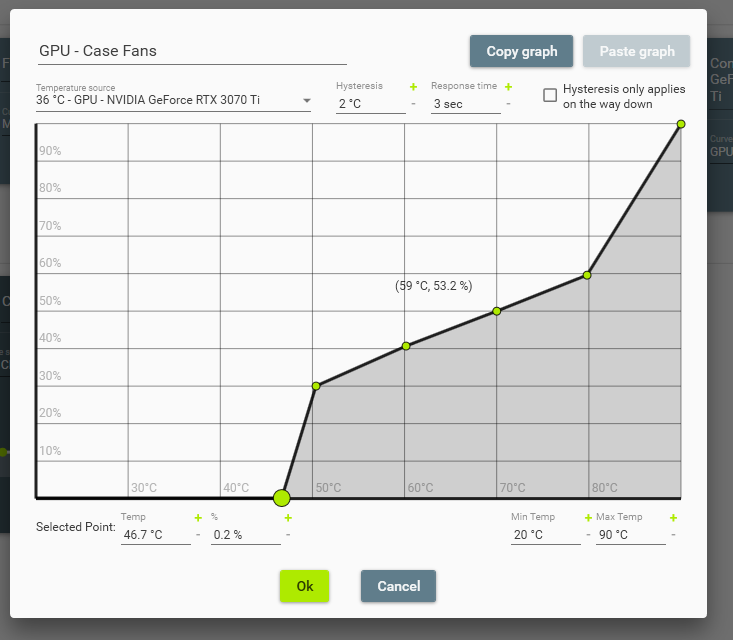
I also have a third fan curve that controls the front and rear fans that is tied to GPU temp. The idea being that as the GPU comes under load and temps increase, I want cool air to be drawn in from front and exhausted out the back. Again the curve is a balance between acoustic levels and temp. With a large ramp up if the GPU ever gets above the 70C sweet spot.
And then I have a fan curve this is unique to Fan Control I believe, a mix curve. Basically it's a mix of 2 or more curves, and you can apply a function (Max, Average, Sum, etc) to the curves to determine what % RPM is applied.
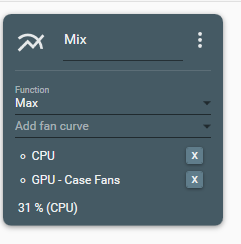
In my case it's a Max function, so basically if the CPU fan curve is giving a RPM % higher than my GPU one, then the CPU % is used, and vice versa. That way I can set case fans to react to either a hot CPU or a hot GPU.
Once you have your curves set, you can then set which curve is applied to which fan(s).
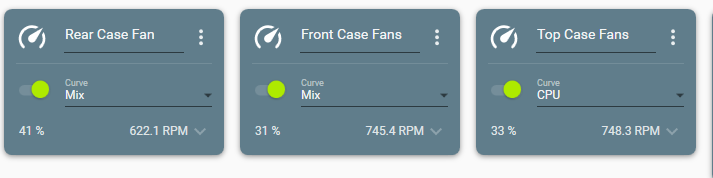
In my case, the rear and front fans are linked to the Mix curve, so they switch from reacting to CPU temp to GPU temp as needed. As the top fans are connected to the AIO rad, I felt these should always be linked to CPU temp.
The eagle eyed amongst you might spot that even though all three fans are linked to CPU and should be showing 31% RPM, they all show different RPM%. Again this is a nice feature of Fan Control, you can apply additional settings to each fan:
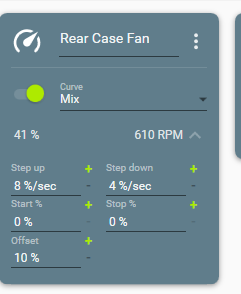
In this case, I've applied an offset of 10%, meaning that the RPM will be an additional 10% higher than what the curve is reporting. My rear fan is a BeQuiet Silent Wings 3, so really good acoustics, so I was happy to let it run higher than other fans. The step up and step down settings allow you control how quickly the fans will speed up or down when reacting to a new curve level. My thinking is quick to ramp up, but slower to ramp down, to allow CPU/GPU to continue to cool down as load is reduced.
So as you can see, lots and knobs and buttons, but once you understand the functions, you quickly see how powerful it is. And then it's just a case of tackling the age old problem of getting the fan curve right for your particular setup of case, fans, cpu, gpu etc. And that is common to all fan software.
Hope that helps?
Here's a walk through of my current fan profile for example:
I've my rear exhaust fan connected to Chassis1 fan header, my top fans exhausting through the AIO rad connected to Chassis2 fan header and the front intake fans connected to Chassis3 header. No fans are connected to the Commander Core that comes with the Corsair AIO. And then my GPU has three fans that are split across two controls.
For my GPU (which I previously used to control via a fan curve in Afterburner), I set this fan curve:
Basically zero RPM until it gets close to 50C, then ramps up fairly quickly to 60% RPM at 70C, which is the temp my GPU settles at when gaming, and 60% RPM is a low acoustic level. This is the aim of any fan curve, getting the sweet spot between noise and temps/performance. It ramps up slightly approaching 85C, but then shoots up to 100% at 90C. But so far, it's never really moved past my 60% marker.
CPU fan curve:
Flat 30% RPM up to 60C, which covers the CPU in idle mode. The flat curve removes any acoustic annoyance from fans ramping up and down due to minute changes in temp. Then a steady increase from 60C up to 85C that aims to ramp fans up quickly when CPU becomes under load.
Case fan curves linked to GPU temp:
I also have a third fan curve that controls the front and rear fans that is tied to GPU temp. The idea being that as the GPU comes under load and temps increase, I want cool air to be drawn in from front and exhausted out the back. Again the curve is a balance between acoustic levels and temp. With a large ramp up if the GPU ever gets above the 70C sweet spot.
And then I have a fan curve this is unique to Fan Control I believe, a mix curve. Basically it's a mix of 2 or more curves, and you can apply a function (Max, Average, Sum, etc) to the curves to determine what % RPM is applied.
In my case it's a Max function, so basically if the CPU fan curve is giving a RPM % higher than my GPU one, then the CPU % is used, and vice versa. That way I can set case fans to react to either a hot CPU or a hot GPU.
Once you have your curves set, you can then set which curve is applied to which fan(s).
In my case, the rear and front fans are linked to the Mix curve, so they switch from reacting to CPU temp to GPU temp as needed. As the top fans are connected to the AIO rad, I felt these should always be linked to CPU temp.
The eagle eyed amongst you might spot that even though all three fans are linked to CPU and should be showing 31% RPM, they all show different RPM%. Again this is a nice feature of Fan Control, you can apply additional settings to each fan:
In this case, I've applied an offset of 10%, meaning that the RPM will be an additional 10% higher than what the curve is reporting. My rear fan is a BeQuiet Silent Wings 3, so really good acoustics, so I was happy to let it run higher than other fans. The step up and step down settings allow you control how quickly the fans will speed up or down when reacting to a new curve level. My thinking is quick to ramp up, but slower to ramp down, to allow CPU/GPU to continue to cool down as load is reduced.
So as you can see, lots and knobs and buttons, but once you understand the functions, you quickly see how powerful it is. And then it's just a case of tackling the age old problem of getting the fan curve right for your particular setup of case, fans, cpu, gpu etc. And that is common to all fan software.
Hope that helps?
