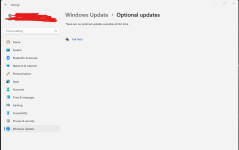Hi all
I received a new desktop from PC Specialist around a week ago, specs are as follows:
No complaints about the build quality, everything seems to be working fine apart from anything network related. The issue is that I just can't get a stable connection to my home WiFi. For example, when playing a game I seem to idle at my normal ping (20-30), but as soon as I shoot or move, my ping spikes up to >300 and I experience lots of packet loss. This also seems to happen when downloading games, I tried downloading Hogwarts legacy, and at some points I was getting my usual download speed (100mb/s), but it would periodically go below 10kb/s. The connection itself will also just cut out completely from time to time - I had to restart the Hogwarts Legacy download about 4 times before it completed.
I have spoken to PC Specialist support and let them have remote access to the PC, and the person I spoke to said that everything software related looked fine, he checked all the drivers & also reset a few things in command prompt but I'm still having the same issue. Following the phone call, I was under the impression that it must be a hardware issue, however I double checked and the antennas for the network adapter were plugged in correctly. After that I decided it must be a faulty WiFi card, and so I plugged in a USB network adapter, but that adapter had the exact same problem. I have also logged in to my router settings page, and everything looks fine on there. Also just to clarify, it has nothing to do with the location of the new PC, it is in the same location as my old PC, which has no connection issues.
Has anyone got any solutions? My next step is to send the system back to PC Specialist but I would like to avoid that if possible, given that I don't think its a hardware issue. If you need any more details/screenshots I am happy to post them, thank you in advance
I received a new desktop from PC Specialist around a week ago, specs are as follows:
| Case | CORSAIR iCUE 5000X RGB MID TOWER GAMING CASE |
| Processor (CPU) | Intel® Core™ i7 16-Core Processor i7-13700F (Up to 5.2GHz) 30MB Cache |
| Motherboard | ASUS® PRIME B760-PLUS D4 (LGA1700, DDR4, PCIe 5.0) |
| Memory (RAM) | 64GB Corsair VENGEANCE DDR4 3200MHz (4 x 16GB) |
| Graphics Card | 12GB NVIDIA GEFORCE RTX 4070 Ti - HDMI, DP, LHR |
| 1st M.2 SSD Drive | 2TB SAMSUNG 970 EVO PLUS M.2, PCIe NVMe (up to 3500MB/R, 3300MB/W) |
| DVD/BLU-RAY Drive | NOT REQUIRED |
| Power Supply | CORSAIR 850W RMx SERIES™ MODULAR 80 PLUS® GOLD, ULTRA QUIET |
| Power Cable | 1 x 1.5 Metre UK Power Cable (Kettle Lead, 1.0mm Core) |
| Processor Cooling | CORSAIR iCUE H100i ELITE LCD XT RGB CPU Cooler |
| Thermal Paste | STANDARD THERMAL PASTE FOR SUFFICIENT COOLING |
| Sound Card | ONBOARD 6 CHANNEL (5.1) HIGH DEF AUDIO (AS STANDARD) |
| Network Card | ONBOARD LAN PORT |
| Wireless Network Card | Tenda AX5400 WiFi 6E (802.11ax) (6GHz) BT 5.2 |
| USB/Thunderbolt Options | MIN. 2 x USB 3.0 & 2 x USB 2.0 PORTS @ BACK PANEL + MIN. 2 FRONT PORTS |
| Operating System | Windows 11 Home 64 Bit - inc. Single Licence |
No complaints about the build quality, everything seems to be working fine apart from anything network related. The issue is that I just can't get a stable connection to my home WiFi. For example, when playing a game I seem to idle at my normal ping (20-30), but as soon as I shoot or move, my ping spikes up to >300 and I experience lots of packet loss. This also seems to happen when downloading games, I tried downloading Hogwarts legacy, and at some points I was getting my usual download speed (100mb/s), but it would periodically go below 10kb/s. The connection itself will also just cut out completely from time to time - I had to restart the Hogwarts Legacy download about 4 times before it completed.
I have spoken to PC Specialist support and let them have remote access to the PC, and the person I spoke to said that everything software related looked fine, he checked all the drivers & also reset a few things in command prompt but I'm still having the same issue. Following the phone call, I was under the impression that it must be a hardware issue, however I double checked and the antennas for the network adapter were plugged in correctly. After that I decided it must be a faulty WiFi card, and so I plugged in a USB network adapter, but that adapter had the exact same problem. I have also logged in to my router settings page, and everything looks fine on there. Also just to clarify, it has nothing to do with the location of the new PC, it is in the same location as my old PC, which has no connection issues.
Has anyone got any solutions? My next step is to send the system back to PC Specialist but I would like to avoid that if possible, given that I don't think its a hardware issue. If you need any more details/screenshots I am happy to post them, thank you in advance