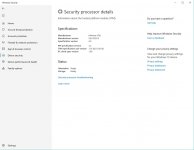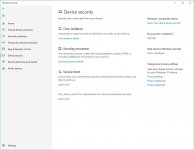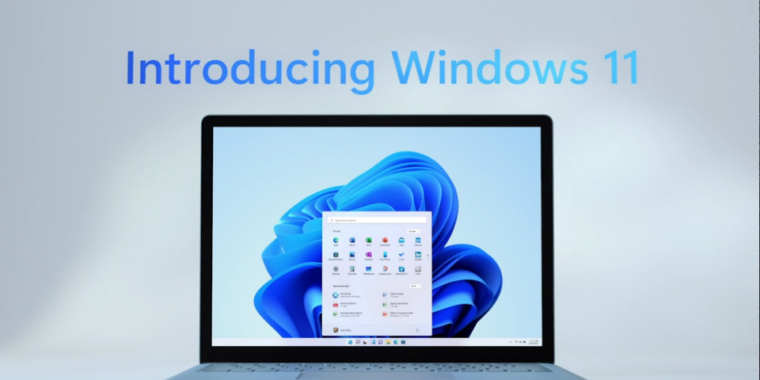ubuysa
The BSOD Doctor
There is no "Peripherals" option on my Asus Z170 board. I've been through every available BIOS setting and PTT is most definitely not available. The board does have a TPM2.0 header and that's where the on-order TPM2.0 module is going. Thanks for the help though.Under "Peripherals" on my Gigabyte Z170 motherboard. "Intel Platform Trust Technology"