Hazbell
Member
Hello everyone,
As you may (or may not) know, this is what the Realtek HD Audio Manager looks like (I got the Control Panel image off the internet):
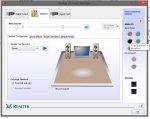
However, on my ASUS motherboard, this is what the Realtek HD Audio Manager looks like (Print Screen of my current Control Panel):

Click on the images to show them full size
When you install the drivers, it detects what Codec and Motherboard your system has and installs the correct components for them. As I have an ASUS motherboard and a more high-end Onboard codec, it seems to also install a Skinned version of the HD Control Panel with ASUS branding on it.
Although I personally think the design compared to the Generic HD control panel is bad, it's not that much of an issue, but I've also noticed when closing the HD Control Panel, the process continues to run in the background with no way to stop it, unless you kill it via Task Manager which is annoying. The process isn't needed for anything else to function correctly and it doesn't start until you open the HD Control Panel, it's just that closing it seems to hide it in the background rather than actually closing the program. It's not that light on resources either.
Does anyone know how I could get the generic Realtek HD Control Panel back rather than using the ASUS skinned one? I'd much rather use that one if it's possible. Installing the latest drivers from Realtek's website doesn't work and I connected an old Hard Drive I scavanged out of my old desktop (which motherboard had died), and tried running the Realtek HD Control Panel executable file that was on it (my old motherboard used Realtek Audio too, but used the Generic HD Control panel), but that just opens up the Skinned ASUS Control panel it seems. I think there's a Registry entry or something that deciphers which Realtek HD Control Panel is used (Generic, OEM skinned etc.).
Thanks!
As you may (or may not) know, this is what the Realtek HD Audio Manager looks like (I got the Control Panel image off the internet):
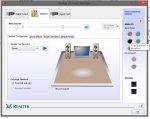
However, on my ASUS motherboard, this is what the Realtek HD Audio Manager looks like (Print Screen of my current Control Panel):

Click on the images to show them full size
When you install the drivers, it detects what Codec and Motherboard your system has and installs the correct components for them. As I have an ASUS motherboard and a more high-end Onboard codec, it seems to also install a Skinned version of the HD Control Panel with ASUS branding on it.
Although I personally think the design compared to the Generic HD control panel is bad, it's not that much of an issue, but I've also noticed when closing the HD Control Panel, the process continues to run in the background with no way to stop it, unless you kill it via Task Manager which is annoying. The process isn't needed for anything else to function correctly and it doesn't start until you open the HD Control Panel, it's just that closing it seems to hide it in the background rather than actually closing the program. It's not that light on resources either.
Does anyone know how I could get the generic Realtek HD Control Panel back rather than using the ASUS skinned one? I'd much rather use that one if it's possible. Installing the latest drivers from Realtek's website doesn't work and I connected an old Hard Drive I scavanged out of my old desktop (which motherboard had died), and tried running the Realtek HD Control Panel executable file that was on it (my old motherboard used Realtek Audio too, but used the Generic HD Control panel), but that just opens up the Skinned ASUS Control panel it seems. I think there's a Registry entry or something that deciphers which Realtek HD Control Panel is used (Generic, OEM skinned etc.).
Thanks!
