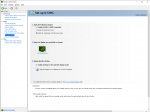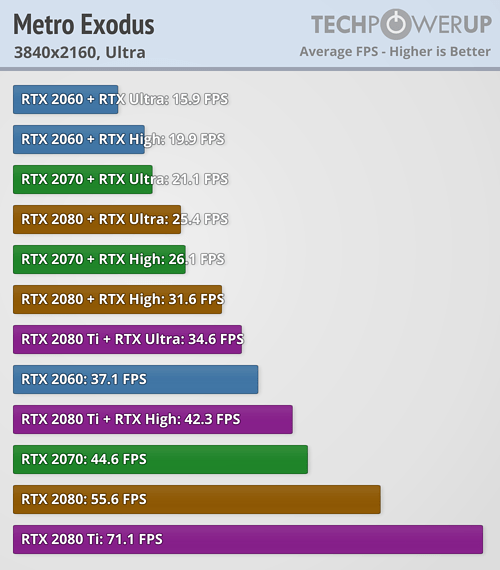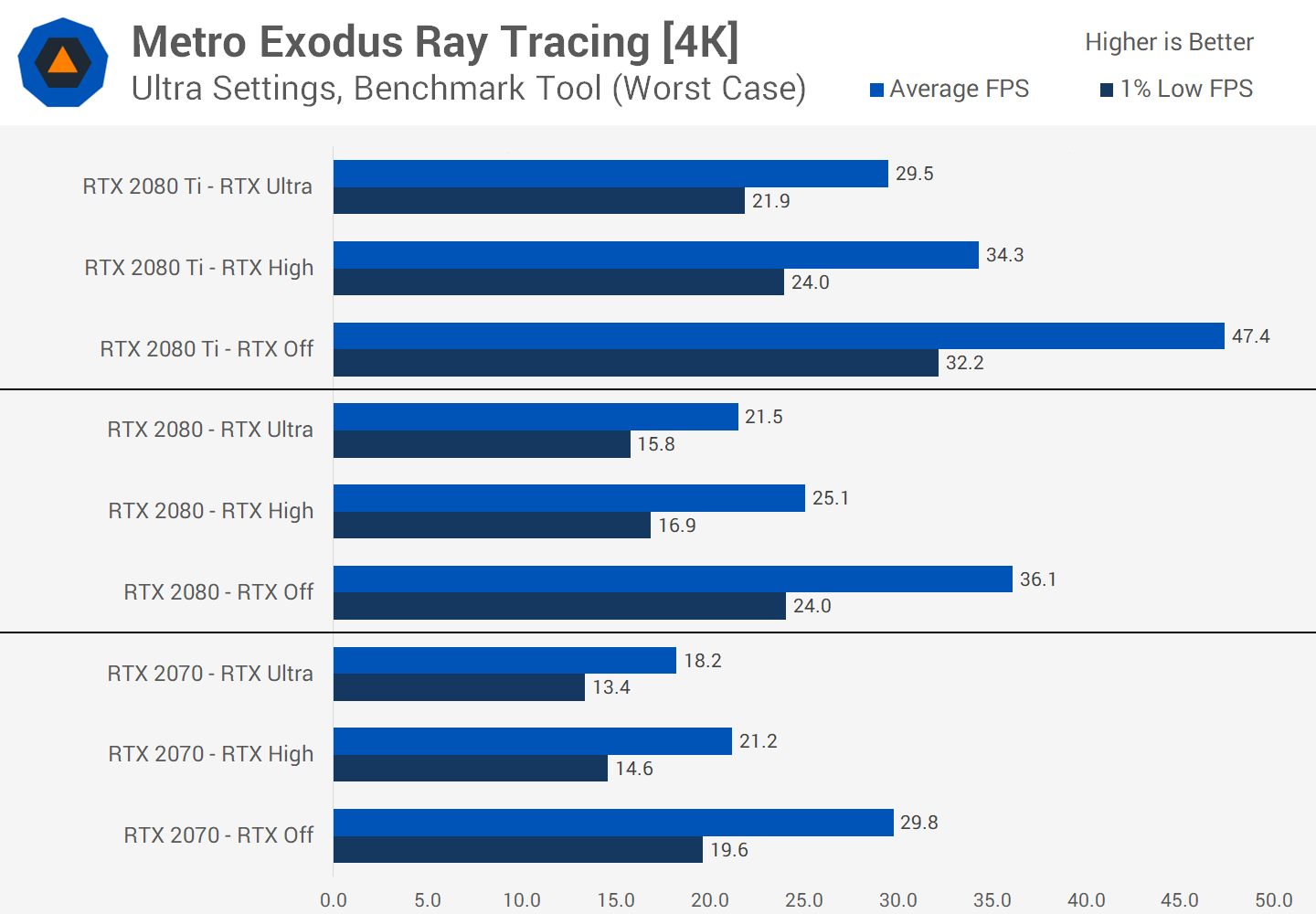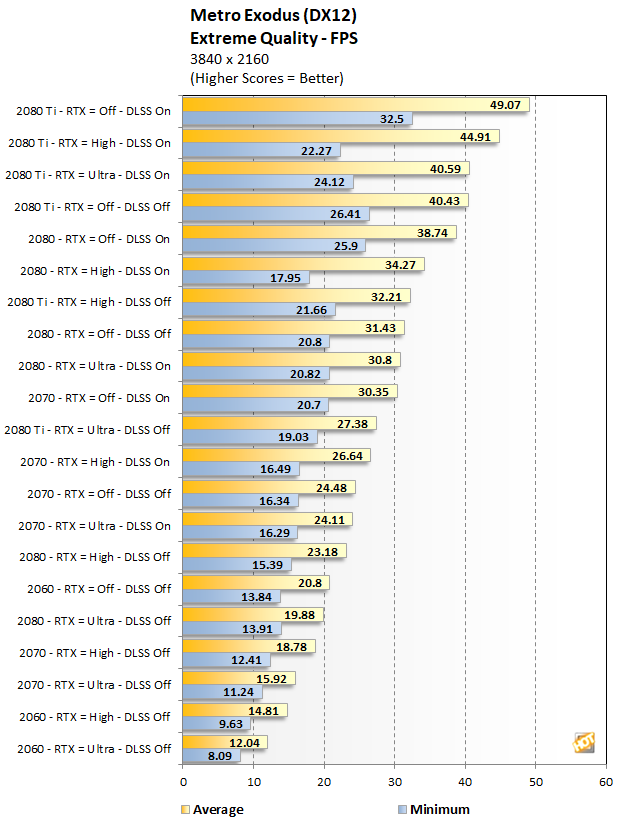OJLloyd
Bronze Level Poster
Good Evening All,
A while ago I was very kindly helped by Oussebon with pricing up a new system. Good news is: I bought it and it runs for the most part an absolute dream.
However, after googling today I realised that I should probably be using G Sync, and I found that although my Monitor (Asus VP28U) isn't on the 'supported' list, that it should be able to be used, given that it's a DP Port 4k Monitor. However, I can't seem to get it working. I've tried a DDU fresh install, and all of the 'fixes' I can find online and nothing has worked.
I have noticed, today, that I cannot turn on the Adaptive-Sync/Free Sync option on my Monitor's menu though, and apparently that is needed for me to have the 'Setup G Sync' option on my Geforce Control Panel.
Would anyone be able to shed some light for me? Specs below:
Case
FRACTAL MESHIFY C BLACK GAMING CASE (Window)
Processor (CPU)
AMD Ryzen 5 3600 Six Core CPU (3.6GHz-4.2GHz/36MB CACHE/AM4)
Motherboard
ASUS® TUF X470-PLUS GAMING (DDR4, 6Gb/s, CrossFireX) - RGB Ready!
Memory (RAM)
16GB Corsair VENGEANCE DDR4 3200MHz (2 x 8GB)
Graphics Card
11GB NVIDIA GEFORCE RTX 2080 Ti - HDMI, 3x DP GeForce - RTX VR Ready!
Monitor:
Asus vp28u -
1st Storage Drive
2TB SEAGATE BARRACUDA SATA-III 3.5" HDD, 6GB/s, 7200RPM, 256MB CACHE
1st M.2 SSD Drive
512GB ADATA SX6000 Pro PCIe M.2 2280 (2100 MB/R, 1500 MB/W)
DVD/BLU-RAY Drive
NOT REQUIRED
Power Supply
CORSAIR 650W TXm SERIES™ SEMI-MODULAR 80 PLUS® GOLD, ULTRA QUIET
I appreciate the help in advance, thanks a lot.
Oliver
A while ago I was very kindly helped by Oussebon with pricing up a new system. Good news is: I bought it and it runs for the most part an absolute dream.
However, after googling today I realised that I should probably be using G Sync, and I found that although my Monitor (Asus VP28U) isn't on the 'supported' list, that it should be able to be used, given that it's a DP Port 4k Monitor. However, I can't seem to get it working. I've tried a DDU fresh install, and all of the 'fixes' I can find online and nothing has worked.
I have noticed, today, that I cannot turn on the Adaptive-Sync/Free Sync option on my Monitor's menu though, and apparently that is needed for me to have the 'Setup G Sync' option on my Geforce Control Panel.
Would anyone be able to shed some light for me? Specs below:
Case
FRACTAL MESHIFY C BLACK GAMING CASE (Window)
Processor (CPU)
AMD Ryzen 5 3600 Six Core CPU (3.6GHz-4.2GHz/36MB CACHE/AM4)
Motherboard
ASUS® TUF X470-PLUS GAMING (DDR4, 6Gb/s, CrossFireX) - RGB Ready!
Memory (RAM)
16GB Corsair VENGEANCE DDR4 3200MHz (2 x 8GB)
Graphics Card
11GB NVIDIA GEFORCE RTX 2080 Ti - HDMI, 3x DP GeForce - RTX VR Ready!
Monitor:
Asus vp28u -
1st Storage Drive
2TB SEAGATE BARRACUDA SATA-III 3.5" HDD, 6GB/s, 7200RPM, 256MB CACHE
1st M.2 SSD Drive
512GB ADATA SX6000 Pro PCIe M.2 2280 (2100 MB/R, 1500 MB/W)
DVD/BLU-RAY Drive
NOT REQUIRED
Power Supply
CORSAIR 650W TXm SERIES™ SEMI-MODULAR 80 PLUS® GOLD, ULTRA QUIET
I appreciate the help in advance, thanks a lot.
Oliver