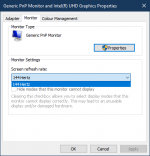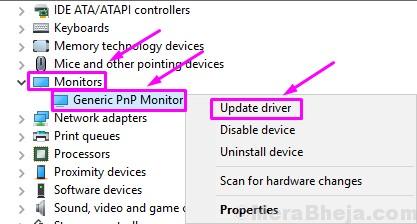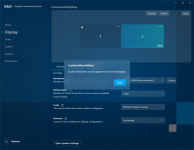Hi everybody and thanks in advance.
I have two monitors. My laptop has a 144Hz monitor and my second external monitor is a 60Hz monitor. I don't mean when I play games, but just for general usage, I would like to cap my laptop monitor to 60Hz (the same as the secondary) because work with two different frame rates give me some dizziness or similar sometimes. I can't change the framerate from the control panel, is locked to 144Hz. On Linux I can change that, so I was wondering if it is also possible on Windows, my primary OS system.
Thanks
I have two monitors. My laptop has a 144Hz monitor and my second external monitor is a 60Hz monitor. I don't mean when I play games, but just for general usage, I would like to cap my laptop monitor to 60Hz (the same as the secondary) because work with two different frame rates give me some dizziness or similar sometimes. I can't change the framerate from the control panel, is locked to 144Hz. On Linux I can change that, so I was wondering if it is also possible on Windows, my primary OS system.
Thanks