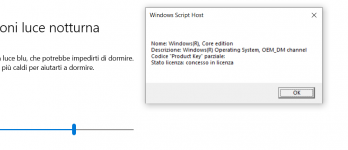Hi everyone!
I've got my Fusion Pro IV 2 days ago and I instantly noticed that some windows that open during "normale usage" are a bit blurry... Not a big issue, but I would like that it could be defined as everything else on my screen... I'll attach a screenshot of an example of "blurry window", compared to another random writing from the settings... As u can see, in the window where it shows the infos about my Windows 10 licence is all a bit blurry, not that much but still noticeable.
Hope someone can help me, please.
Thanks everyone who reads this!
I've got my Fusion Pro IV 2 days ago and I instantly noticed that some windows that open during "normale usage" are a bit blurry... Not a big issue, but I would like that it could be defined as everything else on my screen... I'll attach a screenshot of an example of "blurry window", compared to another random writing from the settings... As u can see, in the window where it shows the infos about my Windows 10 licence is all a bit blurry, not that much but still noticeable.
Hope someone can help me, please.
Thanks everyone who reads this!