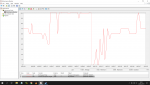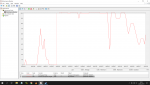You are using an out of date browser. It may not display this or other websites correctly.
You should upgrade or use an alternative browser.
You should upgrade or use an alternative browser.
Extreme laptop slowdown (solved)
- Thread starter seafiant
- Start date
That's the point where I just tell it to stop and within a minute the system is back running normally. It's strange, according to the data from last night the memory is only half full when it goes wrong so it shouldn't be anything to do with the RAM overflowing. For it being a slow HDD, I can transfer files at a minimum of 30MB/s to and from a USB drive, so for the machine to stutter and fail when being challenged at 5mbps downloading and only when dealing when large singular files in multiple GBs is really strange to me.
Ran another check with Hard Disk Sentinel and it still shows the drive with no access problems and at 100% health.
Ran another check with Hard Disk Sentinel and it still shows the drive with no access problems and at 100% health.
Last edited:
ubuysa
The BSOD Doctor
That's the point where I just tell it to stop and within a minute the system is back running normally. It's strange, according to the data from last night the memory is only half full when it goes wrong so it shouldn't be anything to do with the RAM overflowing. For it being a slow HDD, I can transfer files at a minimum of 30MB/s to and from a USB drive, so for the machine to stutter and fail when being challenged at 5mbps downloading and only when dealing when large singular files in multiple GBs is really strange to me.
I don't see anything in those images that would make me think you have a RAM issue, although the Hard Page Fault/sec value on the Memory header in Resource Monitor (which you sadly didn't show) is the only way to be certain.
You were hammering the disk in one of those images; 1024kB/s is a flippin' good transfer rate! Your problem seems to be the Active Time which stays at 100% for what looks like prolonged periods - Active Time includes seek and latency. Latency is fixed of course. but seek is very much affected by the volume of data on the drive and how fragmented it is. If the files your're writing and large then they are going to be written as fragments off the bat and that means multiple seeks. In addition, if the disk is more than about 60% full the seek times become noticeably longer because the r/w heads have to move so much further (increased seek time).
Active Time is all the time from starting the I/O to receiving the very last byte of the file being read or written. If there are multiple I/Os queued up for the same drive only one of them can be in operation at a time, the others have to queue. If the seek time of the each I/O is very long (because of long seeks on a full drive or multiple seeks on a fragmented drive) then the disk will be active pretty much all the time and every new I/O arriving has to join the end of a very long queue. If some of those I/Os are for Windows then everything will slowdown, and if you're unlucky enough to take a page fault and have to do a page-in then that I/O will join the end of the queue and whatever application is waiting for the page-in will just stop.
This is why I keep asking fr the queue length of your disk via the performance monitor.
Poor performance on systems with spinning metal hard drives is almost ALWAYS the hard drive, and usually it's because it's too full or fragmented. In addition, the bigger the drive (and 1TB is pretty big) the worse this problem becomes.
Clean all the garbage from your HDD, archive or delete all data you don;t immediately need, uninstall all programs (and remove their user data) for all programs you don't use, and defrag the drive, ideally with an optimising defragger but the built-in Windows defragger is better than nothing. Get the drive performing at it's best and then see what your system performance is like....
acolwill
Member
User benchmarks of the drive show it's very capable at random I/O but utterly crap at sequential...
Sorry I didn't add the Performance Monitor screens I knew I forgot something. Just redid the test and it really shot up.
For comparison the max number was 13 at slowdown, the system reports 43 for a second when loading Chrome normally.
As usual screens included in timeline order from normal usage, start of download and then during slowdown.
It seems to be around 7 at the start of the download before suddenly shooting up at the slowdown point and remaining there
until I stop the incoming data. I think Ubuysa may be onto something, not sure if Linux will help if this is the cause.
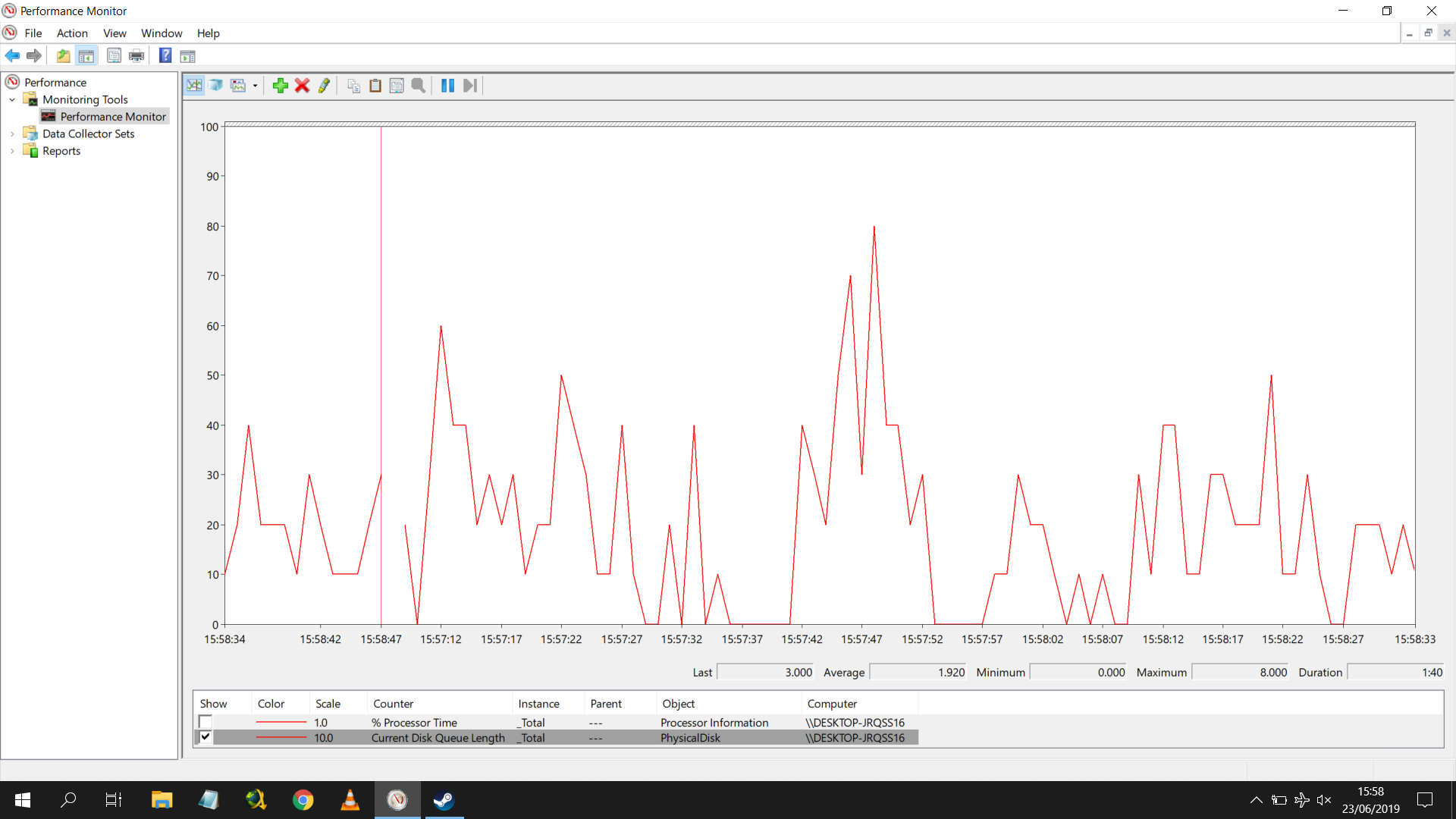
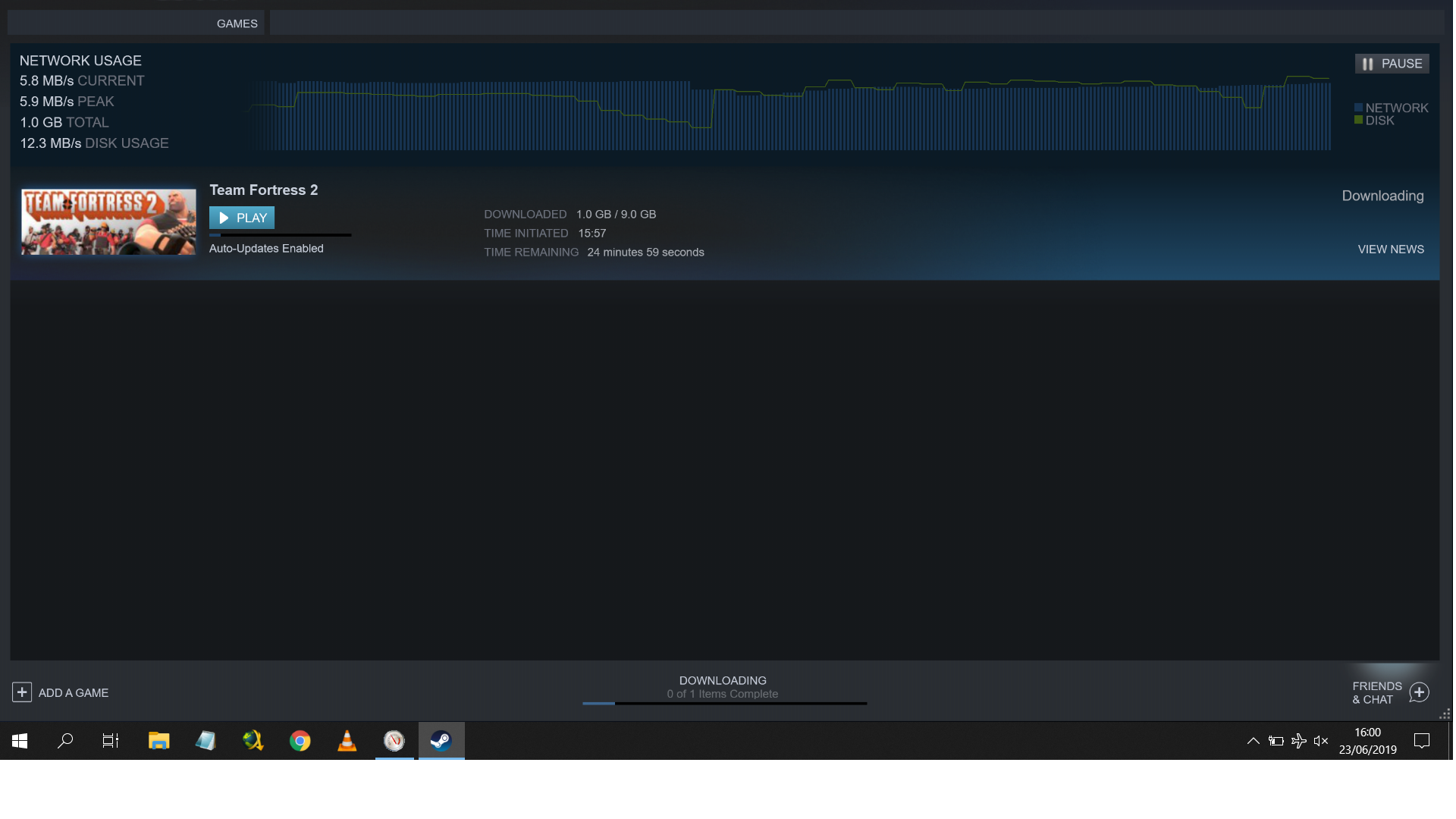
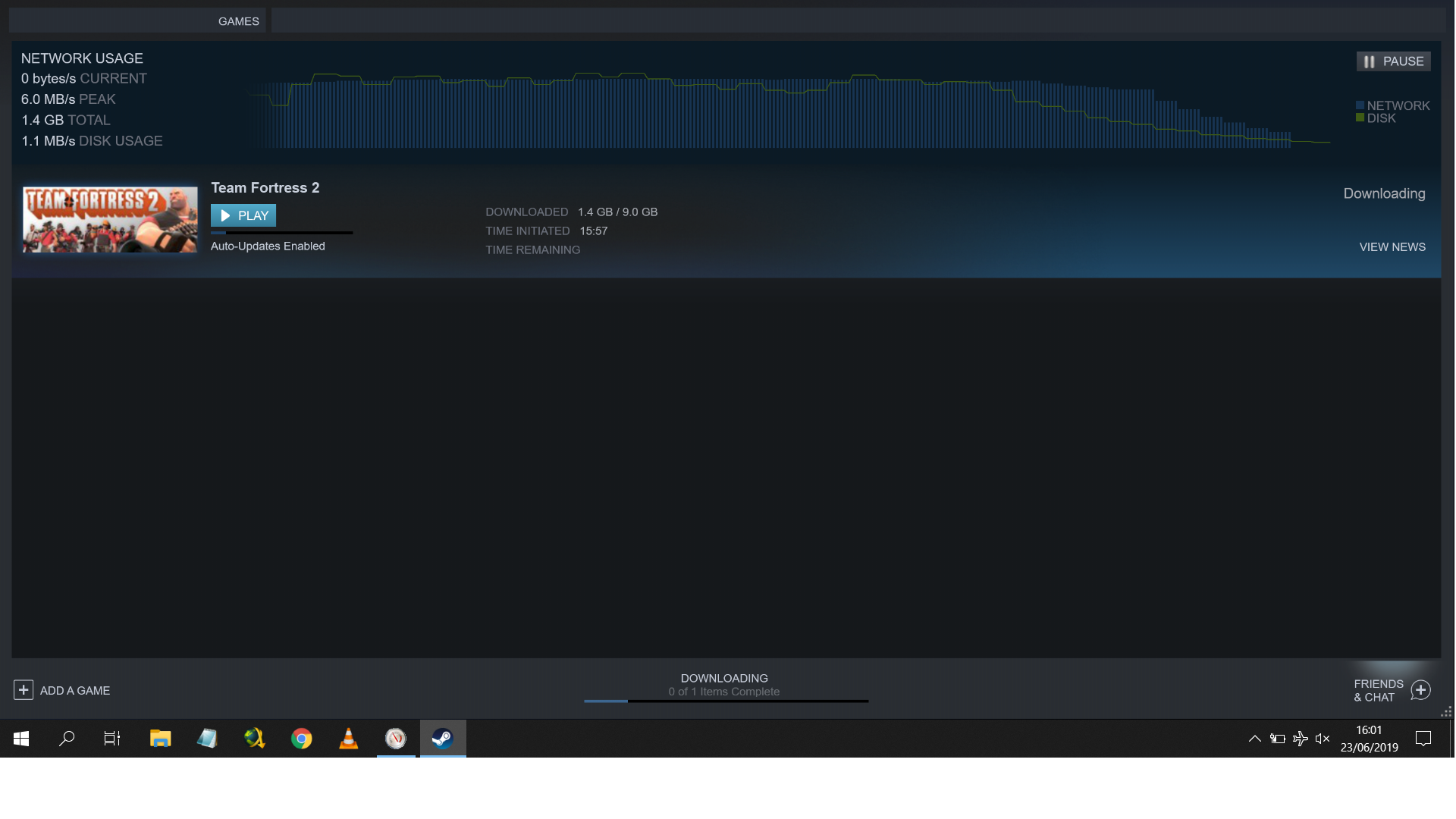
During the early downloading:
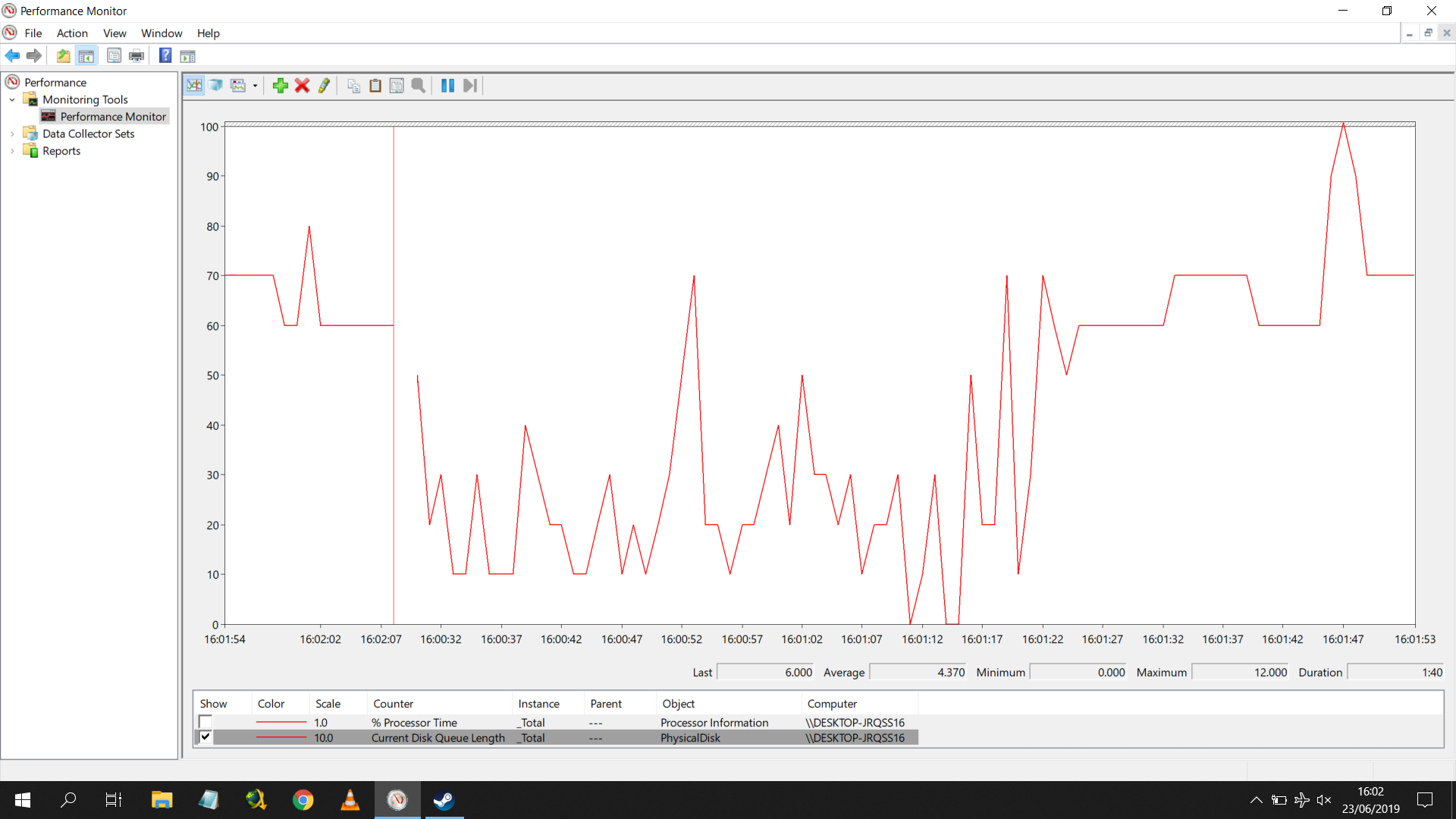
At slowdown point:
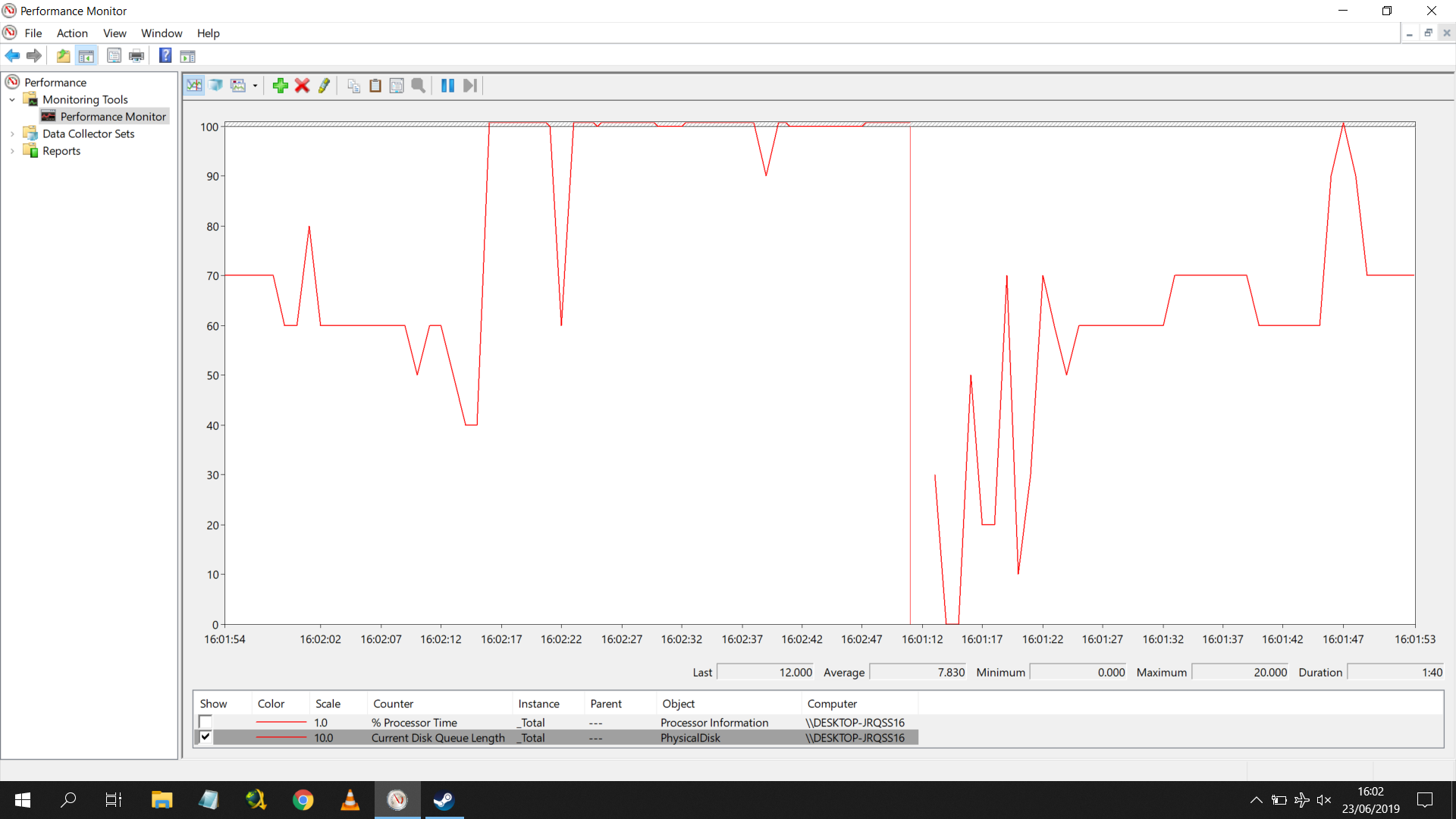
And now at idle while typing in Chrome:
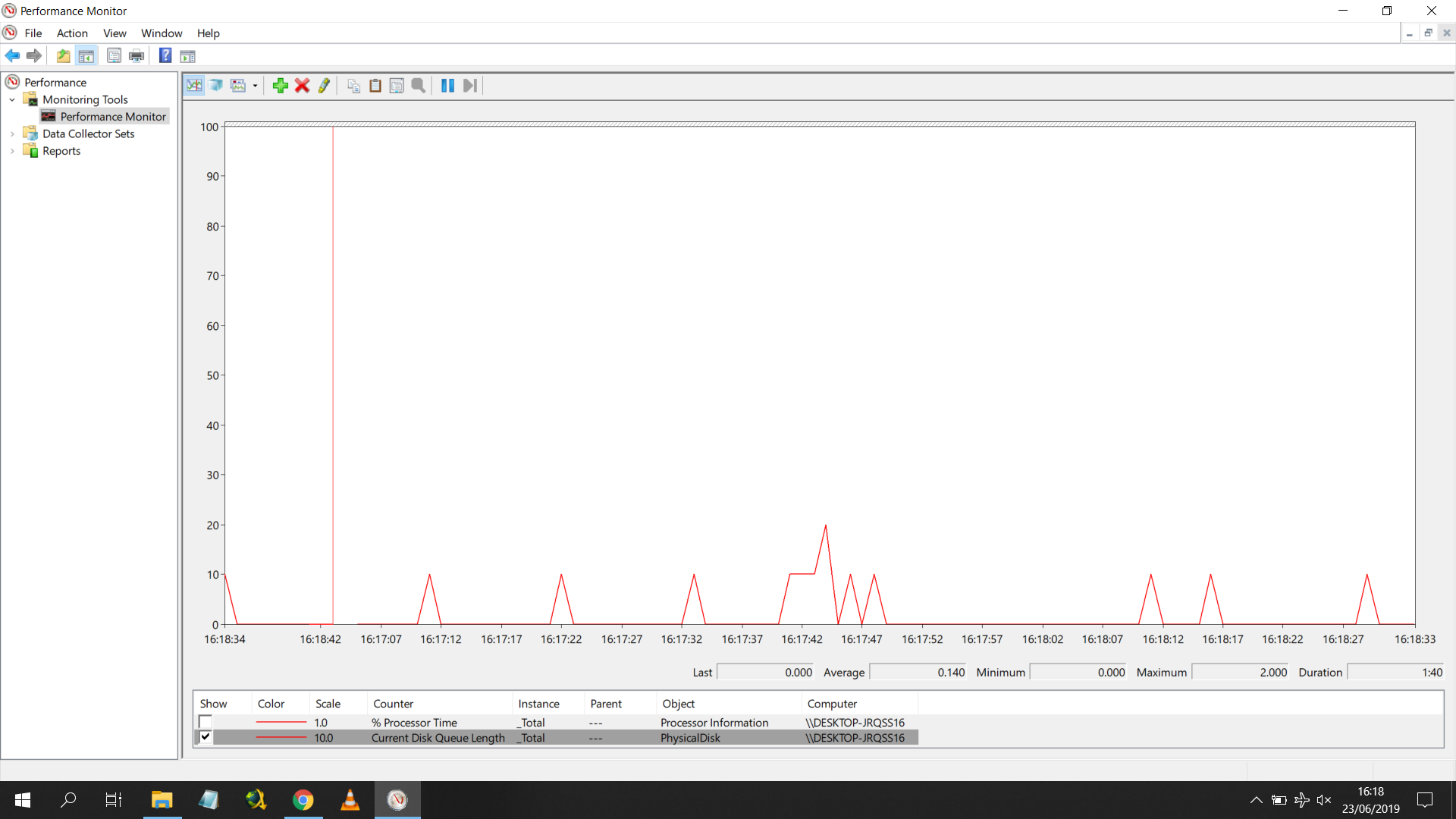
For comparison the max number was 13 at slowdown, the system reports 43 for a second when loading Chrome normally.
As usual screens included in timeline order from normal usage, start of download and then during slowdown.
It seems to be around 7 at the start of the download before suddenly shooting up at the slowdown point and remaining there
until I stop the incoming data. I think Ubuysa may be onto something, not sure if Linux will help if this is the cause.
During the early downloading:
At slowdown point:
And now at idle while typing in Chrome:
Attachments
ubuysa
The BSOD Doctor
That's what we wanted to see, your problem is excessive queuing and that's almost certainly caused by slow I/Os given the high % active times you're seeing.. Like I said, if one or more of the queuing I/Os in a system or paging I/O that will greatly affect performance. The benchmark from Acolwill indicates that the drive is not a particularly good performer, 5400rpm drives seldom are (higher latency of course).
All that said, you might be making the drive's job harder if you have it over about 60% full and with lots of fragmented files and fragmented free space. If you can clean the drive up a bit (or a lot!) you might be able to make it acceptable. The weakest link in any computer is the HDD, they are almost always the cause of poor performance if not managed well.
I think the very best solution would be an SSD, but whatever you do don't buy an SSHD, we've seen lots of reports on here that SSHDs as the only drive are a disaster for performance. If an SSD is too pricey then get a good quality 7200rpm HDD, and be prepared to manage it regularly (removing garbage, archiving old data, defragging).
All that said, you might be making the drive's job harder if you have it over about 60% full and with lots of fragmented files and fragmented free space. If you can clean the drive up a bit (or a lot!) you might be able to make it acceptable. The weakest link in any computer is the HDD, they are almost always the cause of poor performance if not managed well.
I think the very best solution would be an SSD, but whatever you do don't buy an SSHD, we've seen lots of reports on here that SSHDs as the only drive are a disaster for performance. If an SSD is too pricey then get a good quality 7200rpm HDD, and be prepared to manage it regularly (removing garbage, archiving old data, defragging).
Hi all, Just wanted to say thanks for all the input and sorry for the delay reply. I've been working the problem and wanted to check all options before replying. I did a defrag on the HDD after finding it was at 39% and after 10 hours of defrag and 5 passes took it down to 28%. Unfortunately since it's been a bit more dramatic in terms of ups and downs. Positive is I've discovered that if I cap Steam's download speed to 2MB from my 6.5MB maximum it downloads fine now without the bottleneck stopping normal operation. However I am having problems with all downloading elsewhere now in one way or another. Even VLC MP3s stop playing every few seconds at 2MB throttled downloading.
Regarding the replacing with SSD, I have an old review sample desktop SSD laying around I use to store vital critical data. It's a small drive in comparison (only 500GB to the 1TB of the HDD) and I'm doing research now in if it will work. It think it should fit according to the product page but I was wondering if anyone knows/has experience with using a desktop SSD in a laptop and if I should still (like I do now for the HDD) monitor temperatures for safety? It's a flat 31C when used in a desktop but being so close to the CPU heat in a confined laptop I'm not familiar with if I should pay attention to avoid any potential problems down the line. I'm a desktop guy at heart
SSD product page and detailed review below if curious:

 www.goplextor.com
www.goplextor.com

 www.guru3d.com
www.guru3d.com
Thanks again to all for the assistance given.
Regarding the replacing with SSD, I have an old review sample desktop SSD laying around I use to store vital critical data. It's a small drive in comparison (only 500GB to the 1TB of the HDD) and I'm doing research now in if it will work. It think it should fit according to the product page but I was wondering if anyone knows/has experience with using a desktop SSD in a laptop and if I should still (like I do now for the HDD) monitor temperatures for safety? It's a flat 31C when used in a desktop but being so close to the CPU heat in a confined laptop I'm not familiar with if I should pay attention to avoid any potential problems down the line. I'm a desktop guy at heart
SSD product page and detailed review below if curious:
M6S
• Up to 520 MB/s Sequential Read<br /> • Up to 440 MB/s Sequential Write<br /> • Up to 94K IOPS 4KB Random Read<br /> • Up to 80K IOPS 4KB Random Write
Plextor M6S SSD review
We review the Plextor M6S SSD. Plextor recently released this new addition to their SSD lineup. The series is to compete with Samsung mostly, in both price and performance. The end result is a very ca... Overview
Thanks again to all for the assistance given.
Oussebon
Multiverse Poster
There's no such thing as a desktop SSD. They're the same for desktops and laptops. They're just SSDs.
The SSD will be 7mm or 9.5mm. The laptop bay will fit either 7mm or 9.5mm. So either the SSD fits perfectly, is too big, or is too small and just needs a spacer.
Going by the specs page it's a 7mm drive. Many laptops seem to be gravitating towards 7mm bays these days. So you're probably in luck and don't need to worry about a spacer, but you'll find out when you plug it in.
Temps should not be an issue unless the system is faulty or you're using it in France with 49 degrees C ambient...
The SSD will be 7mm or 9.5mm. The laptop bay will fit either 7mm or 9.5mm. So either the SSD fits perfectly, is too big, or is too small and just needs a spacer.
Going by the specs page it's a 7mm drive. Many laptops seem to be gravitating towards 7mm bays these days. So you're probably in luck and don't need to worry about a spacer, but you'll find out when you plug it in.
Temps should not be an issue unless the system is faulty or you're using it in France with 49 degrees C ambient...
ubuysa
The BSOD Doctor
What?! Was that using the built-in Windows defragger?10 hours of defrag
What else was running (and using the drive) in addition to the defrag?
I'm starting to wonder whether you have a rogue process (or malware) that's thrashing your drive....?
What?! Was that using the built-in Windows defragger?
What else was running (and using the drive) in addition to the defrag?
I'm starting to wonder whether you have a rogue process (or malware) that's thrashing your drive....?
Absolutely nothing. That was using the built-in. I did a fresh start up, made sure max performance was selected on the battery options after plugging it into the wall and left it in the corner while I used my desktop rig for the day. The rogue process was my thinking, or at least one that doesn't like my device hardware. That's why I was so focused on posting screenshots showing all active process tasks and the data use. I don't think it's malware as the drive has been completely wiped/reformatted multiple times and the problem kept returning (I did change tasks and scan so it isn't repeating visiting an infected site etc). That write queue was what made me agree putting in the SSD was urgent.
Since my last post I spent all day yesterday swapping data between external drives to empty my laptop HDD to it's bare OS and essentials (confirming the SSD is big enough to be practical) and move off the existing files from the SSD. As I write this (on the desktop) I've left my laptop on the third party Partition Wizard software as it migrates the OS to the SSD (currently at 72% after 2 hours). Hoping to take apart the laptop later today (allowing for temps cooldown also). So should be able to update later today what happens.
Last edited:
"If it were mine I'd do a clean install onto the SSD..."
Looks like I'm going to have to do that. The system restarted to dos (for lack of a better term) to do most of the file copying but it's now been stuck at 72% for around four hours. The amount of time taken is displayed in mins/seconds on a screen clock and while it updates occasionally reflecting accurate time after a while it only updates every so often (still keeping perfect time). I hear the HDD drive spin up from across the room like it goes to idle often.
My plan is give it a few more minutes for a miracle then restart to Windows and wipe the SSD of all partitions. Swap in the SSD and start with the drive wiped but formatted with a token partition and Windows install usb.
Oh fun.
Update: I disconnected the SSD manually, started to Windows and now checking the system partitions (the tiny reserves) all wrote successfully. I've created an empty partition to fill up the drive where Windows would have been. About to let the system cooldown before taking it apart.
Will let everyone know how it goes. If curious even though I know you can manipulate SSD/HDD partitions when installing Windows from the USB as I can't hotswap the SSD easily like in a tower (swapping the plugs in two seconds) after inserting without taking the whole thing apart again I wanted some token partitions in-place for the system to register to hopefully avoid issues. Given how many daft problems I'm having I'm playing it safe.
Looks like I'm going to have to do that. The system restarted to dos (for lack of a better term) to do most of the file copying but it's now been stuck at 72% for around four hours. The amount of time taken is displayed in mins/seconds on a screen clock and while it updates occasionally reflecting accurate time after a while it only updates every so often (still keeping perfect time). I hear the HDD drive spin up from across the room like it goes to idle often.
My plan is give it a few more minutes for a miracle then restart to Windows and wipe the SSD of all partitions. Swap in the SSD and start with the drive wiped but formatted with a token partition and Windows install usb.
Oh fun.
Update: I disconnected the SSD manually, started to Windows and now checking the system partitions (the tiny reserves) all wrote successfully. I've created an empty partition to fill up the drive where Windows would have been. About to let the system cooldown before taking it apart.
Will let everyone know how it goes. If curious even though I know you can manipulate SSD/HDD partitions when installing Windows from the USB as I can't hotswap the SSD easily like in a tower (swapping the plugs in two seconds) after inserting without taking the whole thing apart again I wanted some token partitions in-place for the system to register to hopefully avoid issues. Given how many daft problems I'm having I'm playing it safe.
Last edited:
acolwill
Member
Why would you want to modify the partition sizes when you perform the fresh install onto the SSD? There's no tangeable benefit to changing your partition sizes these days. Additionally, you're better off having a blank drive to install Windows onto instead of pre-creating partitions... having existing partitions when installing can actually cause issues laterally.
When I do base builds for new PC's at my office, the custom Win10 image I use removes all partitions from a target disk automagically - we found that some OEM's have stupid partition ID's which don't play well in some edge case scenarios.
When I do base builds for new PC's at my office, the custom Win10 image I use removes all partitions from a target disk automagically - we found that some OEM's have stupid partition ID's which don't play well in some edge case scenarios.
Good points. When it comes to fresh installs of Windows my mind defaults to old windows dos installers for some reason and the partition control page during. Just think its an old habit to have anything as an existing partition so I feel it has a greater chance of the drive being detected. Completely imaginary I know but I think we all get superstitious when it comes to doing things "our way" when setting up a machine.
Just got the SSD in the laptop and so far so good. Boots to a BSOD with repair tools needed 0x000000e message. No problems getting to the bios. Will update as things go.
Just got the SSD in the laptop and so far so good. Boots to a BSOD with repair tools needed 0x000000e message. No problems getting to the bios. Will update as things go.
acolwill
Member
Inacessable boot device.
The SSD either isn't marked as active or has different partition ID than what the BCD is expecting.
Just download the media creation tool and install fresh...
The SSD either isn't marked as active or has different partition ID than what the BCD is expecting.
Just download the media creation tool and install fresh...
Had a media creation tool created USB around from prior install attempts so plugged it in and no problems. Just updated it to v19 in Windows and I'm installing essential programs now. About to download Steam as one of the first to see what happens and confirm now the HDD is gone everything will work.
SpyderTracks
We love you Ukraine
Have you made sure drivers are installed first? Sorry to state the obvious.Had a media creation tool created USB around from prior install attempts so plugged it in and no problems. Just updated it to v19 in Windows and I'm installing essential programs now. About to download Steam as one of the first to see what happens and confirm now the HDD is gone everything will work.
Have you made sure drivers are installed first? Sorry to state the obvious.
No need to say sorry it's nice to have a safety reminder. I just finished going through the drivers page as I read this, downloading all the zip files and it's going to take a bit to go through them. Hope to be ready for the Steam test in the next hour.

ASUS United Kingdom
ASUS is a worldwide top-three consumer notebook vendor and maker of the world’s best-selling, most award-winning, motherboards. Driven by innovation and committed to quality, ASUS won 4,256 awards in 2013 and is widely credited with revolutionizing the PC industry with its Eee PC™. Company...
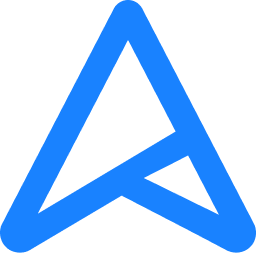 www.asus.com
www.asus.com