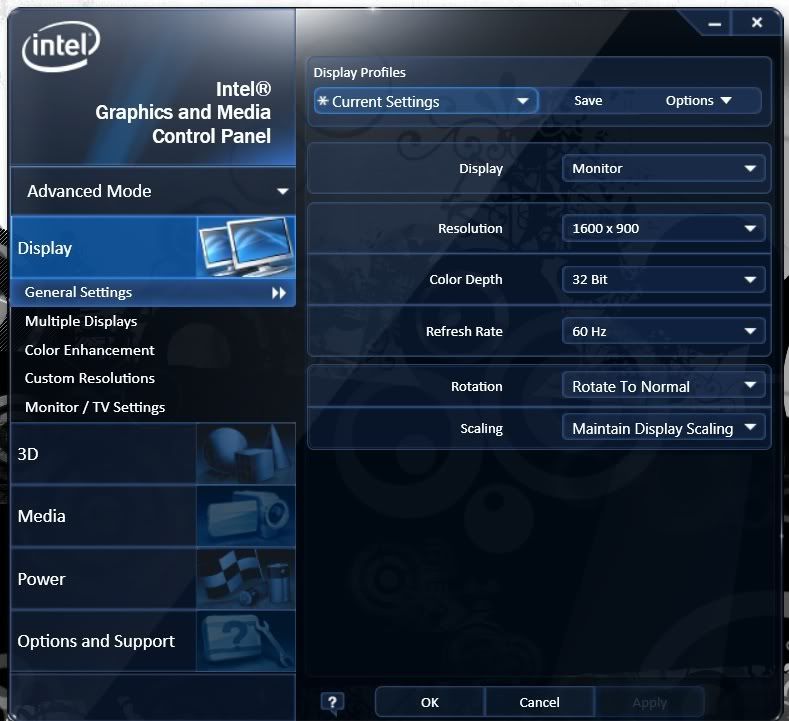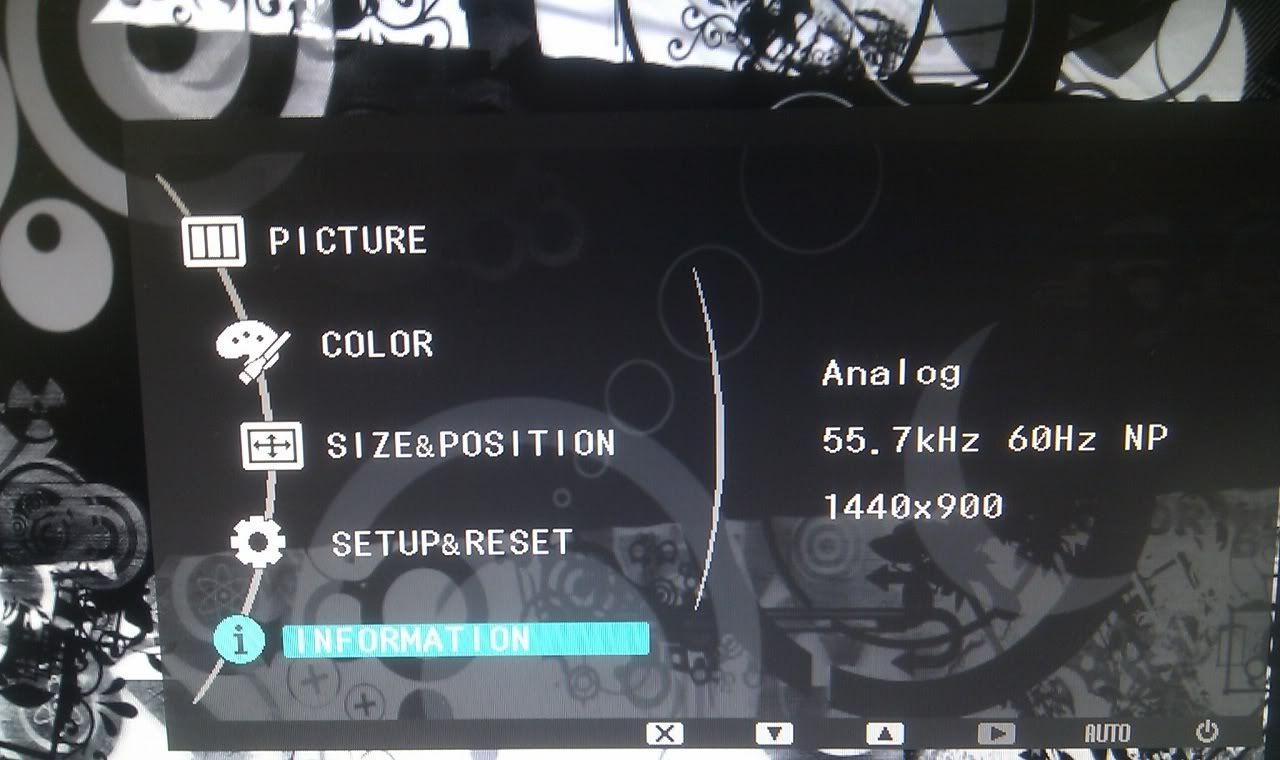I recently purchased an Optimus 2 laptop and have had a few teething problems, all resolved by updating software drivers - very happy with the machine.
One problem I've been unable to resolve however is when using my external Samsung LCD monitor in it's native resolution of 1600x900. Higher and lower resolutions work (image is rescaled by the monitor when using 1920x1080) but as they are not native the image quality is poor.
I've searched the internet and haven't been able to find a way to make my laptop output on VGA to 1600x900. The only solutions include updating drivers and BIOS, that it is an issue with the Intel HD 3000 chipset used in this model of laptop.
Has anyone else come across this issue and has anyone else been able to overcome it? I'm weary of using something like Powerstrip as I don't want to damage my laptop or external monitor.
One problem I've been unable to resolve however is when using my external Samsung LCD monitor in it's native resolution of 1600x900. Higher and lower resolutions work (image is rescaled by the monitor when using 1920x1080) but as they are not native the image quality is poor.
I've searched the internet and haven't been able to find a way to make my laptop output on VGA to 1600x900. The only solutions include updating drivers and BIOS, that it is an issue with the Intel HD 3000 chipset used in this model of laptop.
Has anyone else come across this issue and has anyone else been able to overcome it? I'm weary of using something like Powerstrip as I don't want to damage my laptop or external monitor.