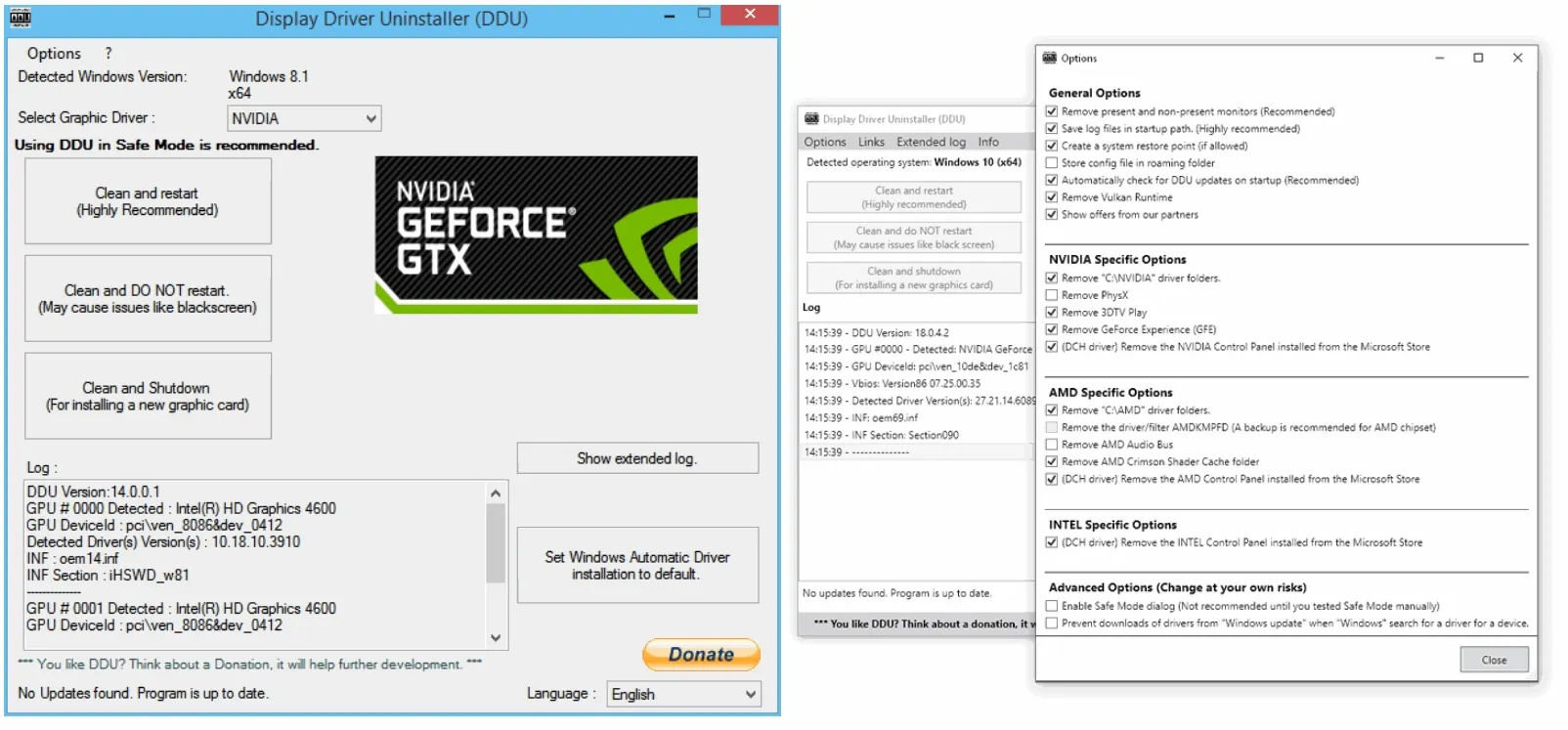StuWar
Active member
Good day
Please can you help.
My Nvidia graphics card is repeatedly displaying incorrect resolutions on boot up. When entering the Nvidia control panel it shows the incorrect native resolution for either one or two of my monitors.
I have uninstalled (via device manager) a number of times and searched for updated drivers etc. however the problem keeps reocurring on boot up.
It doesn't occur every boot just in a random pattern e.g. 3 times in a row then fine for a couple of boots before starting again.
The only way I have found to fix it is either uninstall (and resintall) the Nvidia display adapator via device manager or the easier method is to disable and then enable by device manager.
However, this is impactical and frustrating, therefore I am looking for a permanent solution.
My PC
Processor (CPU) - Intel® Core™ i9 Eight Core Processor i9-9900K (3.6GHz) 16MB Cache
Motherboard - ASUS® TUF Z390-PLUS GAMING: ATX, LGA1151, USB 3.1, SATA 6GBs - RGB Ready
Memory (RAM) - 32GB Corsair VENGEANCE DDR4 3000MHz (2 x 16GB)
Graphics Card - 6GB NVIDIA GEFORCE GTX 1660 - HDMI, DP - GeForce GTX VR Ready!
My Monitors
2 x LG 22" monitors running at 1920 x 1080 (connected via VGA & display port adaptor)
1 x Generic 22" montitor running at 1680 x 1050 (connected via VGA & display port adaptor)
1 x Sony 32" TV/Monitor running at 1920 x 1080 (connected via HDMI)
Please can you help?
Thank you
Please can you help.
My Nvidia graphics card is repeatedly displaying incorrect resolutions on boot up. When entering the Nvidia control panel it shows the incorrect native resolution for either one or two of my monitors.
I have uninstalled (via device manager) a number of times and searched for updated drivers etc. however the problem keeps reocurring on boot up.
It doesn't occur every boot just in a random pattern e.g. 3 times in a row then fine for a couple of boots before starting again.
The only way I have found to fix it is either uninstall (and resintall) the Nvidia display adapator via device manager or the easier method is to disable and then enable by device manager.
However, this is impactical and frustrating, therefore I am looking for a permanent solution.
My PC
Processor (CPU) - Intel® Core™ i9 Eight Core Processor i9-9900K (3.6GHz) 16MB Cache
Motherboard - ASUS® TUF Z390-PLUS GAMING: ATX, LGA1151, USB 3.1, SATA 6GBs - RGB Ready
Memory (RAM) - 32GB Corsair VENGEANCE DDR4 3000MHz (2 x 16GB)
Graphics Card - 6GB NVIDIA GEFORCE GTX 1660 - HDMI, DP - GeForce GTX VR Ready!
My Monitors
2 x LG 22" monitors running at 1920 x 1080 (connected via VGA & display port adaptor)
1 x Generic 22" montitor running at 1680 x 1050 (connected via VGA & display port adaptor)
1 x Sony 32" TV/Monitor running at 1920 x 1080 (connected via HDMI)
Please can you help?
Thank you
Last edited: