Hi,
My PC is here and I could really do with some help with the Windows install.
I Have my USB with Windows 10, new PC is all plugged in and on screen, but the list of partitions is confusing the hell out of me.
This is what's listed...
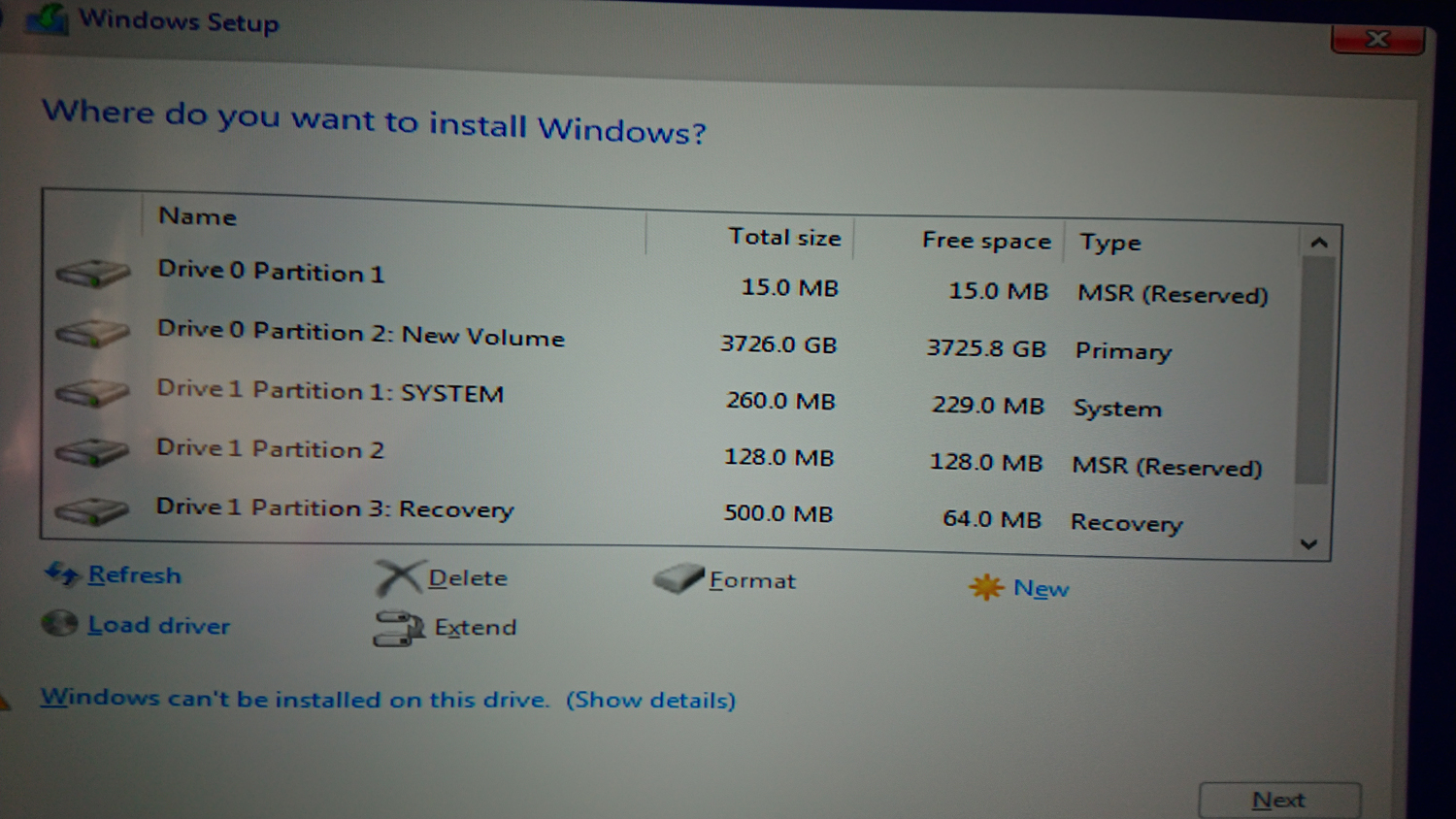
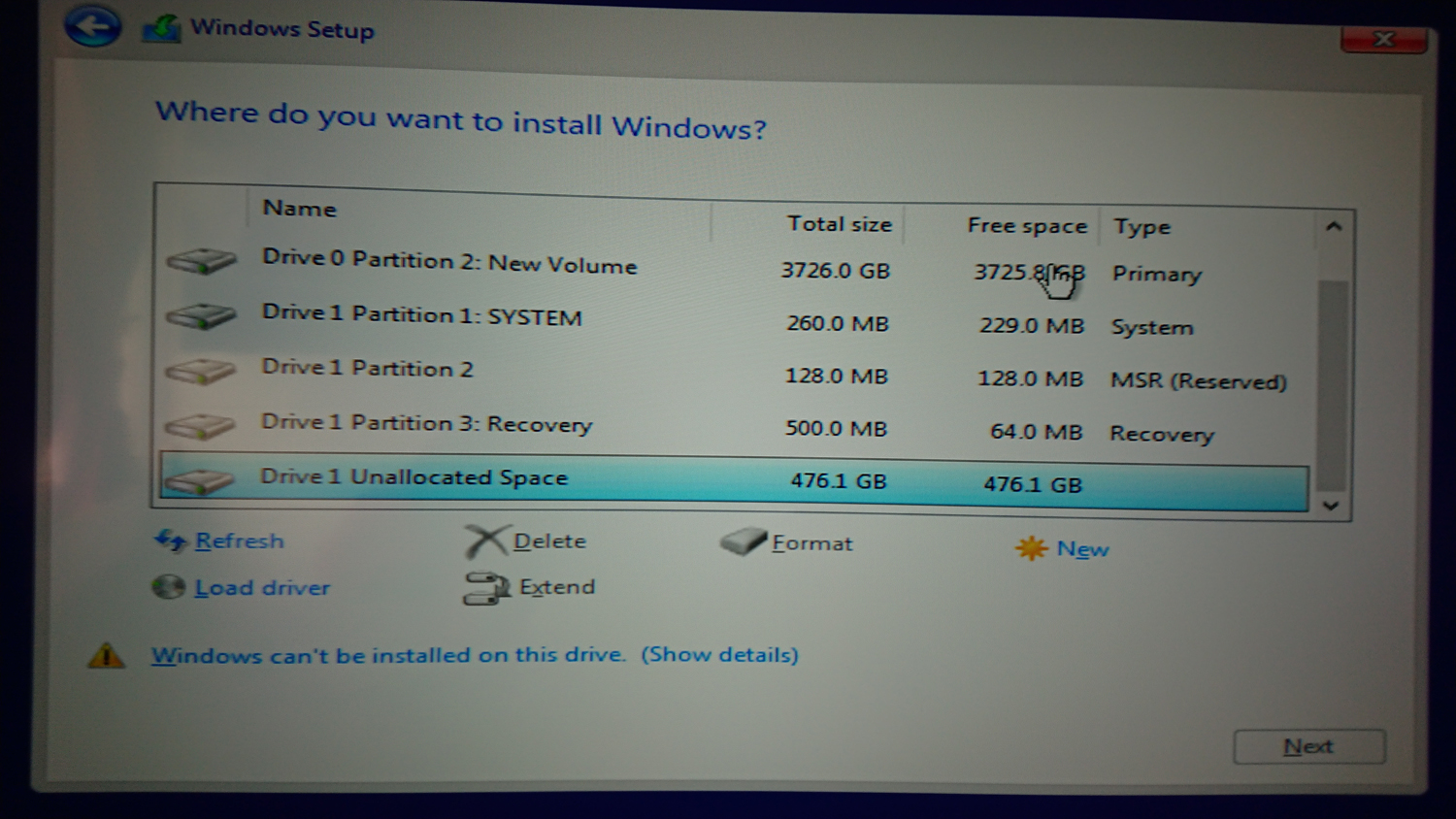
Which of these partitions do I delete, before adding the new Windows?
Thanks.
My PC is here and I could really do with some help with the Windows install.
I Have my USB with Windows 10, new PC is all plugged in and on screen, but the list of partitions is confusing the hell out of me.
This is what's listed...
Which of these partitions do I delete, before adding the new Windows?
Thanks.
