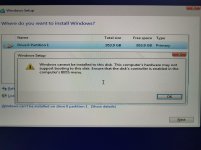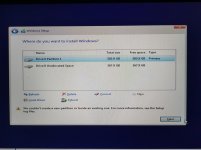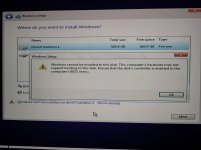monteiro
Member
Hi everyone,
I am trying to reinstall Windows 10 but facing the following warning. Please see image attached.
Does anyone know how to sort this out? I've checked my BIOS and I can't find how to enable "disk controller"
Thanks in advance!
Regards,
Guilherme
Specs below:
Chassis & Display Recoil Series: 15.6" Matte Full HD 60Hz 72% NTSC LED Widescreen (1920x1080)
Processor (CPU) Intel® CoreTM i7 Six Core Processor 8750H (2.2GHz, 4.1GHz Turbo)
Memory (RAM) 32GB Corsair 2400MHz SODIMM DDR4 (2 x 16GB)
Graphics Card NVIDIA® GeForce® GTX 1060 - 6.0GB GDDR5 Video RAM - DirectX® 12.1
1st Storage Drive 500GB SEAGATE BARRACUDA 2.5" SSD, (upto 560MB/sR | 535MB/sW)
1st M.2 SSD Drive 1TB ADATA SU800 M.2 2280 (560 MB/R, 520 MB/W)
Intel Optane Memory 16GB INTEL® M10 OPTANE MEMORY - USE WITH MECHANICAL HDD
I am trying to reinstall Windows 10 but facing the following warning. Please see image attached.
Does anyone know how to sort this out? I've checked my BIOS and I can't find how to enable "disk controller"
Thanks in advance!
Regards,
Guilherme
Specs below:
Chassis & Display Recoil Series: 15.6" Matte Full HD 60Hz 72% NTSC LED Widescreen (1920x1080)
Processor (CPU) Intel® CoreTM i7 Six Core Processor 8750H (2.2GHz, 4.1GHz Turbo)
Memory (RAM) 32GB Corsair 2400MHz SODIMM DDR4 (2 x 16GB)
Graphics Card NVIDIA® GeForce® GTX 1060 - 6.0GB GDDR5 Video RAM - DirectX® 12.1
1st Storage Drive 500GB SEAGATE BARRACUDA 2.5" SSD, (upto 560MB/sR | 535MB/sW)
1st M.2 SSD Drive 1TB ADATA SU800 M.2 2280 (560 MB/R, 520 MB/W)
Intel Optane Memory 16GB INTEL® M10 OPTANE MEMORY - USE WITH MECHANICAL HDD