Hi,
I have had a new laptop for Christmas and on the whole I am very happy with it and gaming performance, however I have noticed that the fans go absolutely mental as soon as any game starts up, to the point that headphones are pretty much a necessity to be able to play.
I think the most likely answer to this is "That's just what high spec gaming laptops do", however...
I have played around with the fan setting s a bit and at first, reducing the fan settings a bit using the control centre seemed to significantly reduce fan noise and didn't appear to have any impact upon the temperatures reported in the control centre.
However, whilst playing today the machine has shut down on me - seeming to go to sleep mode (so games etc are still running when I boot back up), rather than just a full switch off (which is what my previous Windows 10 machine would have done).
This made me think I should actually double check what is going on.
Using the default (jet engine), fan settings I had the results below after just a few minutes.
I know very (very very) little about hardware or PCs in general. I know that CPUs are designed to run hot, but the fact that some numbers below are red worries me.
Should it?
I also notice that (based on Alt-tab to the control centre and then using the reading there), as soon as the game isn't the open window temperatures seem to drop off very quickly. Is this normal?
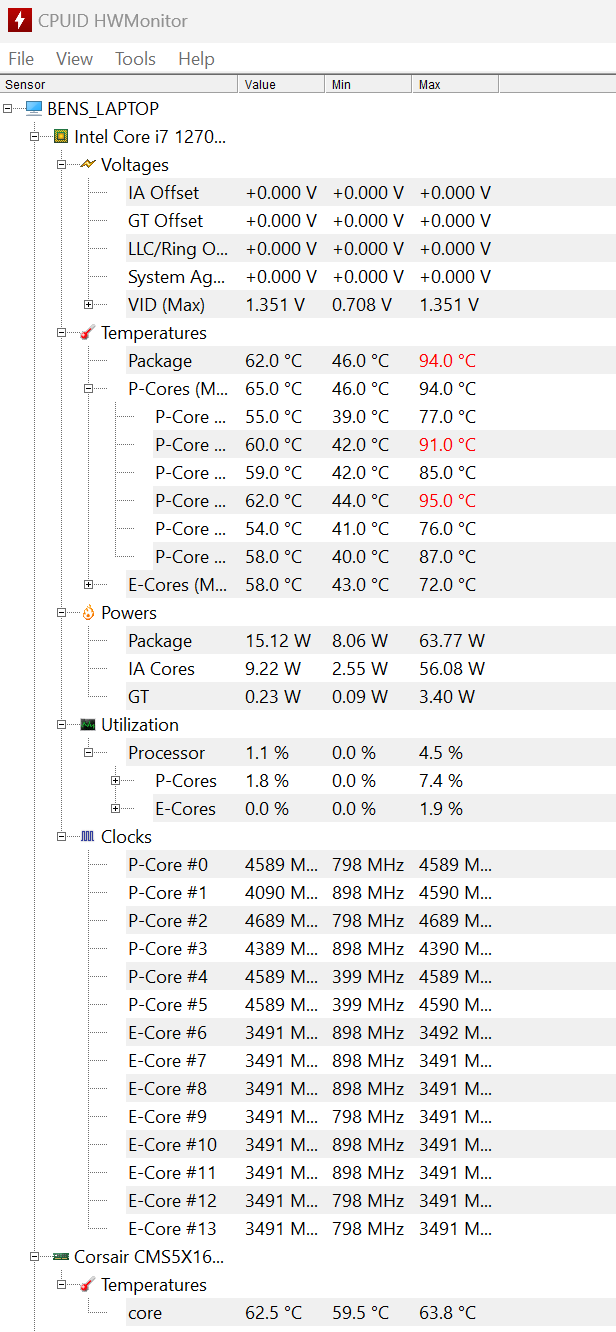
My pc specs are:
Chassis & Display
Defiance Series: 15.6" Matte QHD 165Hz WVA DCI-P3 LED Widescreen (2560x1440)
Processor (CPU)
Intel® Core™ i7 14 Core Processor 12700H (4.7GHz Turbo)
Memory (RAM)
16GB Corsair 4800MHz SODIMM DDR5 (1 x 16GB)
Graphics Card
NVIDIA® GeForce® RTX 3070 Ti - 8.0GB GDDR6 Video RAM - DirectX® 12.1
1st M.2 SSD Drive
1TB SAMSUNG 980 PRO M.2, PCIe NVMe (up to 7000MB/R, 5000MB/W)
AC Adaptor
1 x 230W AC Adaptor
Power Cable
1 x 1.5 Metre Cloverleaf UK Power Cable
Battery
Defiance Series Integrated 6 Cell Lithium Ion Battery (80WH)
Thermal Paste
ARCTIC MX-4 EXTREME THERMAL CONDUCTIVITY COMPOUND
Sound Card
2 Channel High Definition Audio + MIC/Headphone Jack
Wireless Network Card
GIGABIT LAN & WIRELESS INTEL® Wi-Fi 6 AX201 + BT 5.0
USB/Thunderbolt Options
1 x THUNDERBOLT 4 PORT + 3 x USB 3.2 PORTS
Keyboard Language
PER-KEY RGB BACKLIT UK KEYBOARD
Operating System
Windows 11 Home 64 Bit - inc. Single Licence [KUK-00003]
Operating System Language
United Kingdom - English Language
Windows Recovery Media
Windows 10/11 Multi-Language Recovery Image - Unlimited Downloads from Online Account
Office Software
FREE 30 Day Trial of Microsoft 365® (Operating System Required)
Anti-Virus
NO ANTI-VIRUS SOFTWARE
Browser
Microsoft® Edge
Keyboard & Mouse
INTEGRATED 2 BUTTON TOUCHPAD MOUSE
Webcam
INTEGRATED 2.0 MP FULL HD WEBCAM
Warranty
3 Year Silver Warranty (1 Year Collect & Return, 1 Year Parts, 3 Year Labour)
Dead Pixel Guarantee
1 Year Dead Pixel Guarantee Inc. Labour & Carriage Costs
Delivery
STANDARD INSURED DELIVERY TO UK MAINLAND (MON-FRI)
Build Time
Standard Build - Approximately 5 to 7 working days
Welcome Book
PCSpecialist Welcome Book - United Kingdom & Republic of Ireland
Many thanks in advance for any thoughts.
Ben
I have had a new laptop for Christmas and on the whole I am very happy with it and gaming performance, however I have noticed that the fans go absolutely mental as soon as any game starts up, to the point that headphones are pretty much a necessity to be able to play.
I think the most likely answer to this is "That's just what high spec gaming laptops do", however...
I have played around with the fan setting s a bit and at first, reducing the fan settings a bit using the control centre seemed to significantly reduce fan noise and didn't appear to have any impact upon the temperatures reported in the control centre.
However, whilst playing today the machine has shut down on me - seeming to go to sleep mode (so games etc are still running when I boot back up), rather than just a full switch off (which is what my previous Windows 10 machine would have done).
This made me think I should actually double check what is going on.
Using the default (jet engine), fan settings I had the results below after just a few minutes.
I know very (very very) little about hardware or PCs in general. I know that CPUs are designed to run hot, but the fact that some numbers below are red worries me.
Should it?
I also notice that (based on Alt-tab to the control centre and then using the reading there), as soon as the game isn't the open window temperatures seem to drop off very quickly. Is this normal?
My pc specs are:
Chassis & Display
Defiance Series: 15.6" Matte QHD 165Hz WVA DCI-P3 LED Widescreen (2560x1440)
Processor (CPU)
Intel® Core™ i7 14 Core Processor 12700H (4.7GHz Turbo)
Memory (RAM)
16GB Corsair 4800MHz SODIMM DDR5 (1 x 16GB)
Graphics Card
NVIDIA® GeForce® RTX 3070 Ti - 8.0GB GDDR6 Video RAM - DirectX® 12.1
1st M.2 SSD Drive
1TB SAMSUNG 980 PRO M.2, PCIe NVMe (up to 7000MB/R, 5000MB/W)
AC Adaptor
1 x 230W AC Adaptor
Power Cable
1 x 1.5 Metre Cloverleaf UK Power Cable
Battery
Defiance Series Integrated 6 Cell Lithium Ion Battery (80WH)
Thermal Paste
ARCTIC MX-4 EXTREME THERMAL CONDUCTIVITY COMPOUND
Sound Card
2 Channel High Definition Audio + MIC/Headphone Jack
Wireless Network Card
GIGABIT LAN & WIRELESS INTEL® Wi-Fi 6 AX201 + BT 5.0
USB/Thunderbolt Options
1 x THUNDERBOLT 4 PORT + 3 x USB 3.2 PORTS
Keyboard Language
PER-KEY RGB BACKLIT UK KEYBOARD
Operating System
Windows 11 Home 64 Bit - inc. Single Licence [KUK-00003]
Operating System Language
United Kingdom - English Language
Windows Recovery Media
Windows 10/11 Multi-Language Recovery Image - Unlimited Downloads from Online Account
Office Software
FREE 30 Day Trial of Microsoft 365® (Operating System Required)
Anti-Virus
NO ANTI-VIRUS SOFTWARE
Browser
Microsoft® Edge
Keyboard & Mouse
INTEGRATED 2 BUTTON TOUCHPAD MOUSE
Webcam
INTEGRATED 2.0 MP FULL HD WEBCAM
Warranty
3 Year Silver Warranty (1 Year Collect & Return, 1 Year Parts, 3 Year Labour)
Dead Pixel Guarantee
1 Year Dead Pixel Guarantee Inc. Labour & Carriage Costs
Delivery
STANDARD INSURED DELIVERY TO UK MAINLAND (MON-FRI)
Build Time
Standard Build - Approximately 5 to 7 working days
Welcome Book
PCSpecialist Welcome Book - United Kingdom & Republic of Ireland
Many thanks in advance for any thoughts.
Ben
