Find the computer specs at the bottom of the post!
My system has been running very smoothly with everything, from rendering, playing games and loading various programs, but all of a sudden, I have been experiencing small and fairly brief freezes. Most noticeably in games. One game, it has been worst in, is Smite, this is capped at 150FPS, which I run easily, but all of a sudden it freezes for second or two, then the FPS counter goes to about 11, then goes back to normal. I am not going to include a screenshot or anything of Task Manager since everything seems completely normal, my CPU usage is only ever normally at 5%, memory only goes to 5 out of 16 GB and the disk usage is very low usually at 0 - 5% if even that. I tried Resource Monitor, which I will put a screenshot in of, since I don't understand it fully.
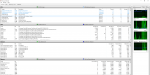
In terms of computer maintenance, I regularly clean dust off of the hardware, so far I haven't replaced the thermal paste, which might be worth doing. I run disk cleanup and defrag on a regular basis and have scanned for errors etc, with non popping up. I have also ran virus / malware checks. I thought it could be something to do with Superfetch, I am still having problems after disabling it, I have disabled the option for it on chrome as well. My computer's power plan is also high performance. The temperatures are very low for my computer, the CPU reaches 30 degrees Celsius at the most, if even that.
I am really confused and would really appreciate any help, thanks in advance to anyone who tries to help!
Case
CORSAIR OBSIDIAN SERIES™ 750D FULL TOWER CASE
Processor (CPU)
Intel® Core™i7 Six Core Processor i7-5820K (3.3GHz) 15MB Cache
Motherboard
ASUS® X99-S: ATX, HSW-E CPU, USB 3.0, SATA 6 GB/s
Memory (RAM)
16GB KINGSTON HYPER-X FURY DDR4 2133MHz (2 x 8GB)
Graphics Card
4GB NVIDIA GEFORCE GTX 970 - 2 DVI, 1 HDMI, 1 DP - 3D Vision Ready
1st Hard Disk
240GB KINGSTON HYPERX SAVAGE SSD, SATA 6 Gb/s (upto 560MB/sR | 530MB/sW)
2nd Hard Disk
1TB 3.5" SATA-III 6GB/s HDD 7200RPM 32MB CACHE
1st DVD/BLU-RAY Drive
24x DUAL LAYER DVD WRITER ±R/±RW/RAM
Power Supply
CORSAIR 650W VS SERIES™ VS-650 POWER SUPPLY
Processor Cooling
CoolerMaster Hyper 212 EVO (120mm) Fan CPU Cooler
Thermal Paste
STANDARD THERMAL PASTE FOR SUFFICIENT COOLING
Sound Card
ONBOARD 8 CHANNEL (7.1) HIGH DEF AUDIO (AS STANDARD)
Wireless/Wired Networking
WIRELESS 802.11N 300Mbps/2.4GHz PCI-E CARD
USB Options
MIN. 2 x USB 3.0 & 6 x USB 2.0 PORTS @ BACK PANEL + MIN. 2 FRONT PORTS
Power Cable
1 x 1 Metre UK Power Cable (Kettle Lead)
Operating System
Genuine Windows 8.1 Professional 64 Bit - inc DVD & Licence
Windows 10 Upgrade
FREE Upgrade to Windows 10 with all Windows 7 & Windows 8.1 Purchases*
DVD Recovery Media
Windows 10
My system has been running very smoothly with everything, from rendering, playing games and loading various programs, but all of a sudden, I have been experiencing small and fairly brief freezes. Most noticeably in games. One game, it has been worst in, is Smite, this is capped at 150FPS, which I run easily, but all of a sudden it freezes for second or two, then the FPS counter goes to about 11, then goes back to normal. I am not going to include a screenshot or anything of Task Manager since everything seems completely normal, my CPU usage is only ever normally at 5%, memory only goes to 5 out of 16 GB and the disk usage is very low usually at 0 - 5% if even that. I tried Resource Monitor, which I will put a screenshot in of, since I don't understand it fully.
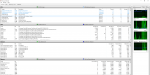
In terms of computer maintenance, I regularly clean dust off of the hardware, so far I haven't replaced the thermal paste, which might be worth doing. I run disk cleanup and defrag on a regular basis and have scanned for errors etc, with non popping up. I have also ran virus / malware checks. I thought it could be something to do with Superfetch, I am still having problems after disabling it, I have disabled the option for it on chrome as well. My computer's power plan is also high performance. The temperatures are very low for my computer, the CPU reaches 30 degrees Celsius at the most, if even that.
I am really confused and would really appreciate any help, thanks in advance to anyone who tries to help!
Case
CORSAIR OBSIDIAN SERIES™ 750D FULL TOWER CASE
Processor (CPU)
Intel® Core™i7 Six Core Processor i7-5820K (3.3GHz) 15MB Cache
Motherboard
ASUS® X99-S: ATX, HSW-E CPU, USB 3.0, SATA 6 GB/s
Memory (RAM)
16GB KINGSTON HYPER-X FURY DDR4 2133MHz (2 x 8GB)
Graphics Card
4GB NVIDIA GEFORCE GTX 970 - 2 DVI, 1 HDMI, 1 DP - 3D Vision Ready
1st Hard Disk
240GB KINGSTON HYPERX SAVAGE SSD, SATA 6 Gb/s (upto 560MB/sR | 530MB/sW)
2nd Hard Disk
1TB 3.5" SATA-III 6GB/s HDD 7200RPM 32MB CACHE
1st DVD/BLU-RAY Drive
24x DUAL LAYER DVD WRITER ±R/±RW/RAM
Power Supply
CORSAIR 650W VS SERIES™ VS-650 POWER SUPPLY
Processor Cooling
CoolerMaster Hyper 212 EVO (120mm) Fan CPU Cooler
Thermal Paste
STANDARD THERMAL PASTE FOR SUFFICIENT COOLING
Sound Card
ONBOARD 8 CHANNEL (7.1) HIGH DEF AUDIO (AS STANDARD)
Wireless/Wired Networking
WIRELESS 802.11N 300Mbps/2.4GHz PCI-E CARD
USB Options
MIN. 2 x USB 3.0 & 6 x USB 2.0 PORTS @ BACK PANEL + MIN. 2 FRONT PORTS
Power Cable
1 x 1 Metre UK Power Cable (Kettle Lead)
Operating System
Genuine Windows 8.1 Professional 64 Bit - inc DVD & Licence
Windows 10 Upgrade
FREE Upgrade to Windows 10 with all Windows 7 & Windows 8.1 Purchases*
DVD Recovery Media
Windows 10
