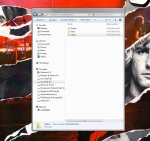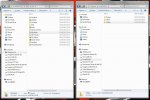The end of Microsoft's support for Windows XP has prompted me to upgrade my desktop computer which I have used for the last 11 years. I have been attracted to PC Specialist after reading in Which? Computing magazine that it let's you choose to have Windows 7 pre-installed rather than Windows 8.
I mainly use my desktop for e-mailing, storing photos & videos and web-browsing including watching videos on You-tube. I also use WORD and EXCEL. I'm not a gamer. My current desktop started life with 256MB of memory which was upgraded to 768 MB about 5 years ago. It has a 2.39 GHZ processor so I have become accustomed to its struggling performance in recent years! I expect my new desktop will easily perform much faster. I would also like it to be reasonably "future-proof" in terms of the ever increasing appetite for RAM.
I have put together this spec based upon reading the Which? Computing guide to buying a new desktop and after reading the guidance on this site. However some of the choices are beyond my computing knowledge. For example, I think I'd like 1TB of hard drive space but I'm not sure what the difference is between the various 1TB hard drives available.
I'm also not sure what to select with respect to "wireless". Currently I don't use wireless as I prefer to avoid it but would like to have the option of using it at some point in the future if I choose to.
I've selected the Office SUITE 365 trial but I'm not sure if I'll be able to transfer WORD and EXCEL from my current Windows XP Pro computer to my new one.
This spec cost £484.00. I'm prepared to pay more if it would be worth it to "future-proof" my new desktop and improve the performance I would get from my general day to day usage. Equally I don't want to pay for things that I won't use.
I would be very grateful for any advice and/or comments on this spec. Many thanks in advance.
Case
STYLISH PIANO BLACK ENIGMA MICRO-ATX CASE + 2 FRONT USB
Processor (CPU)
Intel® Core™i5 Quad Core Processor i5-4670 (3.4GHz) 6MB Cache
Motherboard
ASUS® H81M-PLUS: Micro-ATX, LG1150, USB 3.0, SATA 6GBs
Memory (RAM)
8GB KINGSTON DUAL-DDR3 1600MHz (1 x 8GB)
Graphics Card
INTEGRATED GRAPHICS ACCELERATOR (GPU)
1st Hard Disk
500GB 3.5" SATA-III 6GB/s HDD 7200RPM 16MB CACHE
1st DVD/BLU-RAY Drive
24x DUAL LAYER DVD WRITER ±R/±RW/RAM
Memory Card Reader
INTERNAL 52 IN 1 CARD READER (XD, MS, CF, SD, etc) + 1 x USB 2.0 PORT
Power Supply
CORSAIR 350W VS SERIES™ VS-350 POWER SUPPLY
Processor Cooling
INTEL STANDARD CPU COOLER
Sound Card
ONBOARD 6 CHANNEL (5.1) HIGH DEF AUDIO (AS STANDARD)
Wireless/Wired Networking
10/100/1000 GIGABIT LAN PORT - AS STANDARD ON ALL PCs
USB Options
MIN. 2 x USB 3.0 & 4 x USB 2.0 PORTS @ BACK PANEL + MIN. 2 FRONT PORTS
Power Cable
1 x 1 Metre UK Power Cable (Kettle Lead)
Operating System
Genuine Windows 7 Home Premium 64 Bit w/SP1 - inc DVD & Licence
DVD Recovery Media
Windows 7 Home Premium (64-bit) DVD with paper sleeve
Office Software
FREE 30 Day Trial of Microsoft® Office® 365
Anti-Virus
NO ANTI-VIRUS SOFTWARE
Warranty
3 Year Standard Warranty (1 Month Collect & Return, 1 Year Parts, 3 Year Labour)
Delivery
STANDARD INSURED DELIVERY TO UK MAINLAND (MON-FRI)
Build Time
Standard Build - Approximately 11 to 13 working days
Quantity
1
I mainly use my desktop for e-mailing, storing photos & videos and web-browsing including watching videos on You-tube. I also use WORD and EXCEL. I'm not a gamer. My current desktop started life with 256MB of memory which was upgraded to 768 MB about 5 years ago. It has a 2.39 GHZ processor so I have become accustomed to its struggling performance in recent years! I expect my new desktop will easily perform much faster. I would also like it to be reasonably "future-proof" in terms of the ever increasing appetite for RAM.
I have put together this spec based upon reading the Which? Computing guide to buying a new desktop and after reading the guidance on this site. However some of the choices are beyond my computing knowledge. For example, I think I'd like 1TB of hard drive space but I'm not sure what the difference is between the various 1TB hard drives available.
I'm also not sure what to select with respect to "wireless". Currently I don't use wireless as I prefer to avoid it but would like to have the option of using it at some point in the future if I choose to.
I've selected the Office SUITE 365 trial but I'm not sure if I'll be able to transfer WORD and EXCEL from my current Windows XP Pro computer to my new one.
This spec cost £484.00. I'm prepared to pay more if it would be worth it to "future-proof" my new desktop and improve the performance I would get from my general day to day usage. Equally I don't want to pay for things that I won't use.
I would be very grateful for any advice and/or comments on this spec. Many thanks in advance.
Case
STYLISH PIANO BLACK ENIGMA MICRO-ATX CASE + 2 FRONT USB
Processor (CPU)
Intel® Core™i5 Quad Core Processor i5-4670 (3.4GHz) 6MB Cache
Motherboard
ASUS® H81M-PLUS: Micro-ATX, LG1150, USB 3.0, SATA 6GBs
Memory (RAM)
8GB KINGSTON DUAL-DDR3 1600MHz (1 x 8GB)
Graphics Card
INTEGRATED GRAPHICS ACCELERATOR (GPU)
1st Hard Disk
500GB 3.5" SATA-III 6GB/s HDD 7200RPM 16MB CACHE
1st DVD/BLU-RAY Drive
24x DUAL LAYER DVD WRITER ±R/±RW/RAM
Memory Card Reader
INTERNAL 52 IN 1 CARD READER (XD, MS, CF, SD, etc) + 1 x USB 2.0 PORT
Power Supply
CORSAIR 350W VS SERIES™ VS-350 POWER SUPPLY
Processor Cooling
INTEL STANDARD CPU COOLER
Sound Card
ONBOARD 6 CHANNEL (5.1) HIGH DEF AUDIO (AS STANDARD)
Wireless/Wired Networking
10/100/1000 GIGABIT LAN PORT - AS STANDARD ON ALL PCs
USB Options
MIN. 2 x USB 3.0 & 4 x USB 2.0 PORTS @ BACK PANEL + MIN. 2 FRONT PORTS
Power Cable
1 x 1 Metre UK Power Cable (Kettle Lead)
Operating System
Genuine Windows 7 Home Premium 64 Bit w/SP1 - inc DVD & Licence
DVD Recovery Media
Windows 7 Home Premium (64-bit) DVD with paper sleeve
Office Software
FREE 30 Day Trial of Microsoft® Office® 365
Anti-Virus
NO ANTI-VIRUS SOFTWARE
Warranty
3 Year Standard Warranty (1 Month Collect & Return, 1 Year Parts, 3 Year Labour)
Delivery
STANDARD INSURED DELIVERY TO UK MAINLAND (MON-FRI)
Build Time
Standard Build - Approximately 11 to 13 working days
Quantity
1