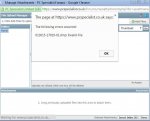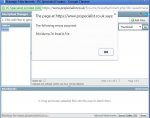You are using an out of date browser. It may not display this or other websites correctly.
You should upgrade or use an alternative browser.
You should upgrade or use an alternative browser.
Vortex BSOD
- Thread starter GJOB
- Start date
SpyderTracks
We love you Ukraine
Hi,
I'm experiencing BSOD one of our Vertex laptops.
I have some DMP files as was wondering if someone could take a look (I can't attach here) - from what I can tell it is the ntoskrnl.exe which might means it is Memory related.
Any help would be welcomed.
Thanks.
You should be able to upload the files here, choose the basic uploader, not the default one it loads first, basic one works fine.
You should be able to upload the files here, choose the basic uploader, not the default one it loads first, basic one works fine.
Afraid not, it says "invalid file" when I try uploading with that option.
SpyderTracks
We love you Ukraine
zip it up
Still no joy:
You could try to use a transfer site like wetransfer (https://www.wetransfer.com/) It's free and should work, you can choose to provide a link to the download.
ubuysa
The BSOD Doctor
Hi,
I'm experiencing BSOD one of our Vertex laptops.
I have some DMP files as was wondering if someone could take a look (I can't attach here) - from what I can tell it is the ntoskrnl.exe which might means it is Memory related.
Any help would be welcomed.
Thanks.
Meanwhile, let's talk about some troubleshooting you can usefully do. Ntoskrnl.exe BSODs can have a multitude of causes, not just RAM.
Firstly, what have you changed recently (i.e. before you got the BSODs)? Faulty or wrong drivers are a common cause, so have you updated any drivers recently? Added any new hardware recently? Did this happen after Windows updates perhaps? Have you tried a system restore to a time before the BSODs?
Are all your drivers from the original manufacturer (i.e not from a third-party driver update tool)? I suggest you avoid these types of tool, you never know whete the driver has come from or even if it's really applicable to your hardware.
RAM could be the problem and it's easy to test. Download Memtest from http://memtest.org, extract the iso file from the downloaded archive, burn the iso to a CD (or DVD) and boot that disk. Memtest will start running. Leave it running as long as you can, at least overnight - you want as many iterations of the various tests as you can get (24 hours is good). If you see any errors at all reported pull RAM cards and test one at a time to locate the problem one. Note also that zero errors does not mean your RAM is good, it just probably is.
Disk errors have been known to cause ntoskrnl.exe BSODs, so run chkdsk /r on the drive to be sure there are no filesystem or disk errors.
See what those turn up.....
Meanwhile, let's talk about some troubleshooting you can usefully do. Ntoskrnl.exe BSODs can have a multitude of causes, not just RAM.
Firstly, what have you changed recently (i.e. before you got the BSODs)? Faulty or wrong drivers are a common cause, so have you updated any drivers recently? Added any new hardware recently? Did this happen after Windows updates perhaps? Have you tried a system restore to a time before the BSODs?
Are all your drivers from the original manufacturer (i.e not from a third-party driver update tool)? I suggest you avoid these types of tool, you never know whete the driver has come from or even if it's really applicable to your hardware.
RAM could be the problem and it's easy to test. Download Memtest from http://memtest.org, extract the iso file from the downloaded archive, burn the iso to a CD (or DVD) and boot that disk. Memtest will start running. Leave it running as long as you can, at least overnight - you want as many iterations of the various tests as you can get (24 hours is good). If you see any errors at all reported pull RAM cards and test one at a time to locate the problem one. Note also that zero errors does not mean your RAM is good, it just probably is.
Disk errors have been known to cause ntoskrnl.exe BSODs, so run chkdsk /r on the drive to be sure there are no filesystem or disk errors.
See what those turn up.....
Hi, thanks for the reply.
My first suspicion was the video driver which I updated with no improvement.
There aren't any 3rd party drivers, it's all stock with the exception of software installs. Nothing has changed in the last while.
I'll use the tools you've suggested, thanks.
I don't suppose I can upload dropbox links as I suspect the dmp files contain the key to the problem?
Cheers.
ubuysa
The BSOD Doctor
I don't suppose I can upload dropbox links as I suspect the dmp files contain the key to the problem?
You can put them in your Public Dropbox folder and then post the links here.
ubuysa
The BSOD Doctor
Well I don't claim to be an expert at Windows dump analysis but all of them report a driver fault. Two of them report the failing module as nvstreamsvc.exe which is an NVIDIA component. So I'd be inclined to download a new copy of the latest NVIDIA driver for your card from the NVIDIA website and do a completely clean install. Boozad of these fora wrote a guide to doing that some time ago, it says:
I'm sure others with more experience than I at analysing Windows minidumps will be along with more information, but I'd give the NVIDIA driver reinstall a go.
Download whatever driver you want to use to your desktop.
Next, go to Windows update and set it to 'check for updates but let me decide what to install' that will keep windows from automatically installing it's video driver.
Next go to C:/Nvidia, open the folder and you should see a folder named Display driver. Inside that folder you should see a folder for every driver you have ever installed. They will be names 320.49 and such. Delete every one of those folders, but do not delete the display driver folder, just the ones inside.
Next go to control panel > uninstall programs. Uninstall all of the Nvidia display programs, but this is important, uninstall the display driver last. Uninstall the Nvidia update, Phys X, 3D drivers (few people use them), Nvidia HDMI, and the Nvidia update (it does not work anyway). Last uninstall the display driver. You will be told to reboot, do so.
When you log back on, windows will install a display adaptor, that is OK. Open your driver that you have downloaded from Nvidia, agree to terms, do not select express install, select custom install. Make sure the 'clean install' check box is selected and uncheck everything except the display driver and PhysX, then install.
You will have to reboot after that. That will be the cleanest install you can get. You can then set windows update back to whatever you like.
I'm sure others with more experience than I at analysing Windows minidumps will be along with more information, but I'd give the NVIDIA driver reinstall a go.
SpyderTracks
We love you Ukraine
Hi, unfortunately that hasn't cured it, Memory and Disk show no errors, Clean install of Nvidia driver, it blue screened after an hour.
May be worth updating the intel graphics also, optimus can cause crashes if the intel driver is out of date, download from intel, don't rely on updating through windows.
ubuysa
The BSOD Doctor
Cheers, I've now escalated it to Tech Support.
I could certainly be a hardware problem, but I suspect PCS will ask you to do a clean reinstall of Windows first.
Generally the best way to check whether you have a hardware or software issue is to do a clean reinstall (choose the custom option and delete existing partitions, create a new one and install Windows into that). Then install all the original, PCS supplied, drivers and run Windows update installing only Important updates (and no driver updates) until there are no more Important updates available. Do not install any other software or make any configuration changes.
Now you have the cleanest and most stable software platform, so test to see whether you can make it BSOD. If you can then check for later versions of all drivers and upgrade to the latest version. If it still BSODs then it's most likely to be a hardware problem.
Obviously if it doesn't BSOD it was probably software related, so now you have to proceed carefully and systematically. You need to reinstall your third party software and make whatever configuration changes you use, but you must only do one thing at a time, and reboot after each install/change. You need to test carefully after each install/change to see whether it will BSOD. You might be lucky and find that everything works, but a systematic approach will give you the best chance of finding faulty or incompatible software.
I hope that helps some?
That's good advice, cheers, albeit as this is used for business it is a massive PITA to have sort all the licencing again for the various software so I'll keep this in my back pocket for now.
Current PCS advice is to take out 3 of the 4 sticks of RAM and see what happens...even though it passed the memtest....
Cheers.
Current PCS advice is to take out 3 of the 4 sticks of RAM and see what happens...even though it passed the memtest....
Cheers.